Vizio TV is one of the best brand smart TVs for screen mirroring video content from smartphones and PCs. However, people face several issues while mirroring their favorite content to Vizio Smart TVs. These issues are caused by various stuff, including weak network connectivity and system errors. Whatever the reason, the Vizio TV screen mirroring not working can be rectified with simple troubleshooting techniques in a few seconds.
Scroll further and learn all the possible ways to fix the issues regarding screen mirroring to Vizio Smart TV using different devices.
Vizio TV Screen Mirroring Not Working – Major Causes
There are many causes if your Vizio Smart TV isn’t screen mirroring. Here, we’ve listed some of the
- Poor or unstable internet connection
- Device incompatibility
- Outdated firmware
- Bluetooth is enabled on streaming devices
- Enabling power-saving mode while mirroring
Specific Fixes for Vizio TV Screen Mirroring Not working
You can check out the specific fixes and troubleshoot accordingly to fix your Vizio TV screen mirroring not working issue.
Check the Device Compatibility
One of the major reasons for this issue is the compatibility issue. Check if your device and ensure it has built-in Chromecast support for screen mirroring Android to Vizio TV. Vizio models manufactured after 2016 have cast support, including the P-series. However, you can’t get the cast support on Vizio VIA and VIA+ generations.
Also, if you’re using an Apple device for screen mirroring, check the Vizio TV supports the AirPlay feature. Check out the below table for AirPlay 2-supported Vizio Smart TVs:
| MANUFACTURING YEAR | AIRPLAY SUPPORTED VIZIO TV |
|---|---|
| 2020 | OLED, V-Series, Quantum P-Series, Quantun X P-Series, Quantum M-Series |
| 2019 | V-Series, D-Series, Quantum P-Series, Quantum X P-Series, Quantum M-Series |
| 2018 | D-Series, Quantum P-Series, M-Series, E-Series |
| 2017 | M-Series, E-Series |
| 2016 | M-Series, E-Series |
Disable the Bluetooth Feature
Screen mirroring only requires a stable WiFi connection. The Bluetooth connection on your connecting device and your Vizio TV will prevent screen mirroring. So, disable Bluetooth on both your mirroring devices and try to fix the issue.
1. Power on your Vizio TV and press the Menu button on the remote control.
2. Now, go to Settings.
3. Then, Select the Network & Accessories.
4. Now, scroll through and click the Bluetooth settings.
5. Turn off the Bluetooth option.
Also, make sure to disable Bluetooth on the receiver’s end to prevent screen mirroring issues.
- Disable Bluetooth on Android: Pull down the notification panel and click the Bluetooth icon to disable it.
- Turn Off Bluetooth on iPhone: Open the Control Center on your iPhone and click the Bluetooth icon to disable the feature.
Turn Off Energy Saving Mode [Eco Mode]
An active battery-saver mode limits or turns off background activity, some visual effects, certain features, and network connections. Due to the limitations, you can’t screen mirror from a smartphone or PC to a Vizio Smart TV. So, turn off the energy-saving mode to continue screen mirroring hassle-free.
1. Switch on your Vizio Smart TV and hold the Menu button on the remote control.
2. Select Settings and click System.
3. Further, scroll and choose the Power Mode option.
4. After that, select the Eco Mode option and disable the feature.
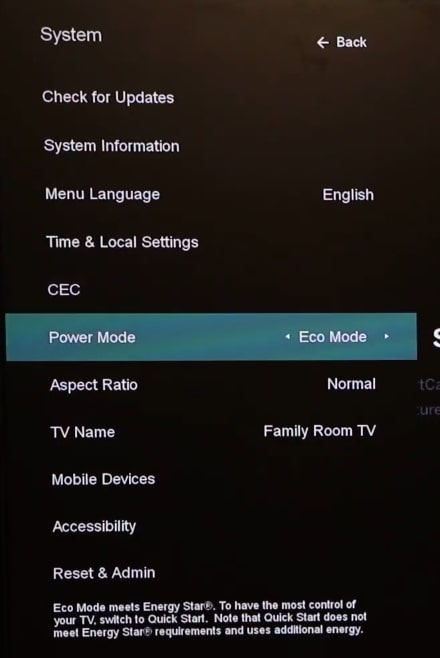
Similar to disabling the mode on your Vizio TV, you should turn off Energy Saver mode on your smartphones and PCs.
- Disable power-saving mode on Android: Open the Settings app → navigate to Battery and Device care → click Battery → select the Power saving option → turn Off.
- Turn off power-saving mode on iPhone: Open Settings → navigate to Battery → select Low Power Mode → turn Off.
Enable AirPlay on Vizio Smart TV
If you’re screen mirroring your iPhone to your Vizio TV, you should enable AirPlay on your Vizio TV. This can prevent you from AirPlay mirroring not working issue.
1. Click the Home button on your Vizio remote.
2. Now scroll over to Extras and click OK.
3. Then scroll down to Apple AirPlay and toggle it On.

4. Now, you can easily screen mirror your Apple devices like iPhone, iPad, and Mac to Vizio TV.
Note: Turning off the Screen Time option on your iPhones and iPads can prevent you from this screen mirroring not working issue.
Unstable Internet Connectivity
While screen mirroring, you need a stable internet connection, which helps your Vizio TV and contact device function properly. To ensure that, check whether your network connection is stable by performing a speed test. If the connection is unstable, you switch to another WiFi network or reset the WiFi router to fix the issue. Also, Ensure that both your Vizio Smart TV and the transmitting device are connected to the same WiFi network.
General Fixes for Vizio TV Screen Mirroring Not Working
If the specific fixes don’t solve the issue, you can check out the general fixes to resolve the error and increase the screen mirroring quality on Vizio Smart TV.
Use One Phone at a Time
While screen mirroring to Vizio Smart TV, make sure to connect only one device at a time because connecting multiple devices to the same device can cause issues with screen mirroring.
Keep both Devices Closer
If you’re mirroring the content to your Vizio Smar TV wirelessly, you should keep the mirroring devices close to each other. The maximum mirroring range is 50 feet. If you’re away from the specific range, you will face certain issues.
Restart your Mobile Device
Besides initiating various troubleshooting techniques, sometimes a simple restart can fix the issue. Restarting a device will eliminate the temporary errors and bugs and also be used to boost the performance.
- Restart Vizio TV: Unplug the power cable from the outlet and wait for a few minutes. After that, plug in the cable and try mirroring from your smartphones and PCs.
- Restart Android: Press and hold the Power switch on your Android smartphone and click Restart.
- Restart iPhone: Long press the Power button on your iPhone and slide the Power option to shut the device down.
Update your Vizio TV
If the firmware is outdated, you can have connection issues interrupting screen mirroring. So, update the Vizio firmware to its latest version to fix the issue.
1. Turn on your Vizio SmartCast TV and press the Menu button using a remote control.
2. Then, select System.
3. Select Check for updates.

4. Now, your Vizio TV will start checking for updates; click Install if a new update is available.
5. Once you restart your Vizio Smart TV, check if the issue is resolved.
Reset your Vizio TV
If you still face the Vizio TV not showing up on screen mirroring after performing all of the above troubleshooting methods, try resetting the device as a last option. Don’t forget that resetting a device will erase all the data stored on your device. So, we recommend you back up sensitive data before performing a factory restart.
1. Switch on your Vizio Smart TV and select All Settings.
2. Select the Admin & Privacy option.
3. Then, click the Reset to Factory Settings menu.
4. Further, enter the PIN code to initiate a reset.
Contact Customer Support
If not one of the methods mentioned above helps fix the issue, then contacting customer support is the only possible way to resolve it. You can visit Vizio’s customer support and state the issue to Vizio experts. They will guide you through the tips and tricks to resolve the screen mirroring issue with your Vizio TV.
FAQ
Yes, instead of using a wireless connection, you can also use wired HDMI cables and the respective HDMI adapters to screen mirror without WiFi.
Due to system bugs, you’ll get only a black screen while mirroring to Vizio Smart TV. Try restarting your device to eliminate those bugs for a better screen mirroring experience.

![Vizio TV Screen Mirroring Not Working [Simple DIY Fixes] Vizio TV Screen Mirroring Not Working](https://airplayguru.com/wp-content/uploads/2023/08/SCREEN-MIRROR-MAC-TO-CHROMECAST-2.png)