Key Highlights
- Screen Mirroring Sceptre TV:
- Mirroring Sceptre TV from Android: Go to the Notification Panel → Select your Sceptre→ Start mirroring.
- Screen Mirroring on Sceptre from Windows: Click on the Action Centre icon → Windows Action Center → Click Connect → Pick your Sceptre TV → Start mirroring.
- Use the AirScreen app to screen mirror from your iPhone or iPad and the JustStream app to screen mirror from your Macbook to your Sceptre TV.
When I visited my friend, I found him using Sceptre TV in his living room. So, I got the chance to screen mirror the Sceptre TV running on the Android OS. It was a simple process compared to the other Smart TVs I have worked with. It comes with built-in Chromecast support, so it was easy to use the screen mirroring feature.
Besides saving space, screen mirroring also gives you the space to protect your privacy. For instance, we all book hotel and conference rooms with Smart TVs. Many don’t prefer saving the account credentials on an unknown device. Rather, we can take advantage of screen mirroring. If you ever come across a Sceptre TV in such instances, or if you own one, this article will guide you through the whole process.
How to Screen Mirror to Sceptre Android TV
The Sceptre TV, powered by the Android operating system, has Chromecast support. The built-in features enable and let us screen mirror from different smart devices without any trouble. Once you get the knack of it, there is nothing simpler than screen mirroring to Sceptre TV.
Screen Mirroring to Sceptre TV from Android
1. After turning on your Sceptre TV, connect it to the same WiFi as your Android device.
2. On your Android device, open and play the content you wish to screen mirror to Sceptre TV.
3. Bring down the Notification Panel, and from the options presented, tap on the Cast option.
4. Pick your Sceptre TV from the available devices displayed on the screen.
That is all it takes to screen mirror Android to TV. The content on your Android device will now be mirrored on the Sceptre Smart TV screen. If you wish to turn off the screen mirroring, click on the same Cast icon again in the Notification Panel.
Screen Mirroring to Sceptre TV from iPhone/iPad
Unfortunately, the Sceptre TV does not come with AirPlay support. To compensate for the lack of native AirPlay compatibility, you can get help from third-party apps. AirScreen app is one such app that you can opt to screen mirroring from your iPhone to your TV.
For that matter, you can use the app to screen mirror from any of your Apple devices. Follow the instructions given to do it without any problem.
1. Connect your iPhone or iPad to the same WiFi network as the Sceptre Smart TV.
2. Press the Home button on your Sceptre TV remote and open the Google Play Store from the Home screen.
3. Tap the Search bar and type AirScreen in the given space using the virtual keyboard provided.
4. Open the AirScreen app from the search results and hit the Install button to download the app on your Sceptre TV.
5. After the app has been successfully installed, press the Open button to launch the AirScreen app on your Sceptre Smart TV.
6. On the app, click on the Settings option from the menus provided on the left side of the screen.

7. Click on the AirPlay option and turn on the AirPlay feature.
8. On your iPhone or iPad, bring down the Control Centre and click on the Screen Mirroring icon.
9. Choose your Sceptre Smart TV from the list of available devices shown.
Now, your iPhone or iPad screen will be mirrored on your Sceptre TV, and you can continue to mirror your favorite content directly on your big screen.
Screen Mirroring to Sceptre TV from Windows
If you have a Windows PC at home, you can even screen mirror from your Windows to your Sceptre TV. Many people seem to not know about this feature, but it is a great feature you shouldn’t miss out on.
1. Turn on your Sceptre TV and Windows PC, and ensure they are connected to the same WiFi network.
2. On your Windows PC, navigate to the taskbar and tap the Action Centre icon.
3. On the Windows Action Centre pop-up, click on the Connect option.
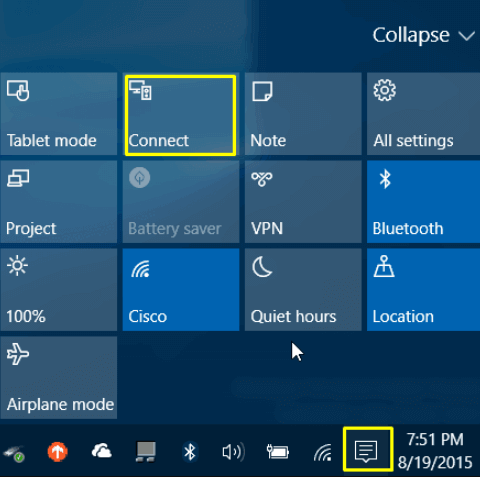
4.. Choose your Sceptre Smart TV from the options shown. The connection will be made in a minute.
After a successful connection, you can screen mirror anything from your Windows PC to your Sceptre Smart TV.
Screen Mirroring to Sceptre TV from Macbook
Macbook users cannot screen mirror the Sceptre TV directly since the Sceptre TV does not support AirPlay. To screen mirror your Macbook screen, you have to make use of the third-party app called the JustStream app.
1. Connect your Macbook and your Sceptre Smart TV to the same internet after turning them on.
2. Get the JustStream app on your Macbook from the App Store.
3. After downloading the JustStream app, open it and follow the on-screen prompts to set up the app and add it to your Menu bar.
4. Now, tap on the icon in the menu bar that looks like an AirPlay icon.
5. Select your Sceptre Smart TV from the devices shown and click the Start Streaming option.
Now, you can screen mirror any favorite content from your Macbook to the Sceptre TV.
Screen Mirroring to Sceptre TV from Macbook Without WiFi
If your internet is weak or not working properly, you can still screen mirror from your Macbook to Sceptre TV. Buy an HDMI cable and use it to screen mirror without WiFi. Ensure the cable is suitable for your Sceptre TV before spending it.

1. Connect the cable to the HDMI port of your Macbook.
Note: For Macbooks with Thunderbolt or USB ports, you can connect the HDMI cable directly. Instead, use the Apple USB-C Digital AV Multiport Adaptor or any suitable adaptor to proceed with wired screen mirroring.
2. Connect the other end of the cable to the HDMI port of the TV.
3. Switch on your Sceptre TV and change the input where the HDMI cable is connected.
4. On your Macbook, play the content you want to screen mirror, and it will be displayed on your Sceptre TV.
3 Best Screen Mirroring Apps for Sceptre TV
If you cannot screen mirror directly from your devices to the Sceptre TV or if the support is not available, then use the third-party screen mirroring apps. You can use these apps to screen mirror from your iPhone to compensate for the lack of AirPlay support in Sceptre. They are also great apps to screen mirror from Android devices as well.
Vysor
Vysor is a premium screen mirroring app that works on Android and Apple devices. You can either download the app from the official app stores or use it as a web application. If you ever use a Firestick on your Sceptre TV, then this is one the best apps you can get. You can mirror apps, movies, play games, and more using the Vysor app.

ApowerMirror
ApowerMirror is a free screen mirroring app and one of the best apps for Android TVs in the market. No matter what operating system your smart devices are running on, this app will work flawlessly on it. ApowerMirror is known for its quality screen management and user-friendly interface. It even lets you mirror to multiple devices at the same time. You can use this app to screen mirror your Sceptre TV.

AirDroid Cast
AirDroid Cast is a powerful screen mirroring app that can be downloaded for free. The app allows you to screen mirror to around 5 devices simultaneously. It also works well with both Apple and Android devices. Moreover,m it also comes with a two-way audio feature that creates a space for discussion. This, again, is a great app to screen mirror on your Sceptre Smart TV.

How to Fix Sceptre Smart TV Screen Mirroring Not Working
Screen mirroring to Sceptre TV is a simple and quick process, but you might come across some errors as well. In that case, you can use the troubleshooting fixes I have mentioned here to fix them quickly.
- Ensure you have enabled the Screen Mirroring options for the device you are using.
- Unless you are playing an offline video through a wired connection, stable WiFi is important.
- If you are connecting wirelessly, then switch to a wired connection.
- To avoid interference with the signal, turn off your Bluetooth and Screen Time.
- Restart your smart device and your Sceptre Smart TV to eliminate minor bugs and glitches.
Does Screen Mirroring to Sceptre TV Affect the Quality of the Content?
In general, screen mirroring will not affect the quality of the content on your Sceptre TV. However, several factors might affect it otherwise, such as the internet and wireless connections. They decide the quality of the content you screen mirror. If your internet is not stable, then it will interfere with the quality. The same happens with the wireless connection. Any disturbance in the signal will bring down the quality. You can improve the screen mirroring quality by using a wired connection and a stable internet.
FAQ
Yes. Sceptre TV comes with screen mirroring options, which makes it easy for users to cast content from their other devices.
No. The Sceptre TV does not come with native AirPlay support. But you can use third-party screen mirroring apps to mirror the screen from your Apple devices to the Sceptre Android TV.

![Screen Mirroring to Sceptre TV from Different Devices [Easy Guide] Sceptre TV Screen Mirroring](https://airplayguru.com/wp-content/uploads/2023/11/Sceptre-TV-Screen-Mirroring7-1.png)