What We Know
- Turn on AirPlay on Sony TV: Press Input Select on remote → Click AirPlay & HomeKit Settings → Tap AirPlay → Turn ON AirPlay.
- AirPlay from iPhone: Connect Sony TV & iPhone to same WiFi → Play a video → Click the AirPlay icon (or) Go to Control Center → Screen Mirroring → Choose Sony Smart TV → Watch on TV.
- AirPlay from Mac: Connect Sony TV & Mac to same WiFi → Click the Control Center icon → Select Screen Mirroring → Choose Sony TV → Watch Mac screen on TV.
Using your Apple Watch, you can cast audio content to AirPlay 2-compatible speakers and TVs. Tap the AirPlay Audio icon from the Control Center of your Apple Watch to cast the audio file to other devices.
Though the Apple Watch offers the AirPlay feature, it is not a fully fletched one like you see on iPhone or iPad. AirPlay on the watch depends on Bluetooth connectivity. This means that you can AirPlay audio content to only Bluetooth-compatible AirPlay devices. In this guide, you will learn how to use the AirPlay feature on your Apple Watch.
What Apple Watch Can Do
Although the Apple Watch has a tiny built-in speaker, it is impossible to play music on this speaker. But it can give Siri answers and feedback to the system. However, we can use the Apple Watch as a medium to select an audio output. Apple Watch can connect to the following AirPlay 2 compatible devices for playing music,
- AirPods or other W1-chip Bluetooth headphones
- Bluetooth speakers
- Bluetooth headphones
- Apple TV
How to Turn on AirPlay on Apple Watch
1. On your Apple Watch, swipe down to get the Control Centre.
2. Now, click the AirPlay icon on the Control Centre.

3. You will get a list of devices. Choose a device from the list.
4. After that, play any songs using the Watch. It will ge heard on the connected BT devices.
How to Use AirPlay on Apple Watch
1. Wake the Apple Watch screen.
2. On the watch face, tap the Digital Crown to view the home screen.
3. Further, click on the Music app.
4. Following that, choose Library from the menu.
5. Click on Playlists, Artists, Albums, Songs, or Downloaded to play songs.

6. If you have not connected your output device, it will display Choose where to play audio. Select a device to play.

7. Suppose you want to change the audio output; click the AirPlay icon at the bottom left.
8. Choose an alternate device to pair.

How to Change Audio Output on Apple Watch Music App
1. Click on Music on your Apple Watch.
2. Select the On iPhone option.
3. Tap on Now Playing, Playlists, or Artists to play a song on your iPhone.

4. Lastly, click the AirPlay icon and choose a new device (HomePod, AirPods, etc.).

How to Control HomePod Using Apple Watch
Before you begin, ensure to connect your HomePod, iPhone, and Apple Watch to the same WiFi network.
1. Click on Now Playing on your Apple Watch.
Note: Now Playing feature is only available for watchOS 4.3 or above.
2. Click on < to go back to the Now Playing screen.
3. Tap the AirPlay icon to see the list of nearby compatible devices.
3. Scroll below and select HomePod.
That’s all! You are ready to control the volume or change the audio tracks of the HomePod using the Apple Watch.

How to Use Apple Watch to Control Music on a Mac
1. Initially, connect your Apple Watch and Mac to the same WiFi network.
2. Open the Remote app on your Apple Watch.
3. Click on Add Device.
- Open Apple Music on your Mac. Select your Apple Watch from the list of devices.
- For iTunes on Mac, tap the Remote button at the top left corner and choose your Apple Watch.
4. The 4-digit code will appear on your Apple Watch. Enter that code on your Mac.
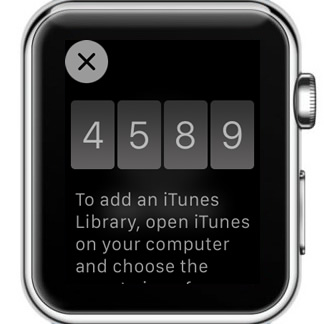
5. Once connected, turn the Digital Crown to adjust the volume.
6. If you want to change the audio output, click on the ![]() AirPlay icon and select another device.
AirPlay icon and select another device.
FAQ
First, swipe up from the Apple Watch screen to view the Control Center. Then click the AirPlay icon to turn it off. Do the same to turn it on.
To unpair or check if the Apple Watch is disconnected from the iPhone, open the Watch app on your iPhone and go to the My Watch tab. Next, tap the i button next to the watch and click on the Unpair Apple Watch option.
Launch Settings on your Apple Watch. Click on Bluetooth and select your Bluetooth headphone or speaker to connect.

