What We Know
- To Turn Off AirPlay on Samsung TV: Turn on your television → Home button → Hamburger icon → Settings → General → Apple AirPlay Settings → Turn off the AirPlay.
In addition to Apple devices, AirPlay 2 is available on selected Samsung Smart TVs (2018-2023). However, you must enable AirPlay on TV settings to stream videos or audio wirelessly from your iPhone. Remember that your TV will be visible for AirPlay until you turn off this setting. So, you can turn off AirPlay on your Samsung TV to prevent your device from being discoverable.
In this article, you will learn how to disable AirPlay on your Samsung Smart TV.
How to Turn Off AirPlay on Samsung TV
(1) Turn on your Samsung Smart TV.
(2) Hit the Home button on your Samsung Smart TV remote.

(3) Locate and select the Hamburger icon at the bottom left corner.
(4) Click on the Settings icon option.
(5) Tap General from the settings.
(6) Select the options Apple AirPlay Settings.
(7) Turn off the AirPlay by pressing the arrow buttons on your smart remote.
Now, the AirPlay feature on your Smart TV will be turned off.
Note: If you have a Vizio TV, you can turn off AirPlay on the Vizio Smart TV by heading to settings.
How to Enable and Use AirPlay on Samsung TV
(1) Turn on the Samsung TV and connect your TV and the iOS device to the same WiFi network.
(2) Click on the Home button on your smart remote and select the Hamburger icon at the bottom left.
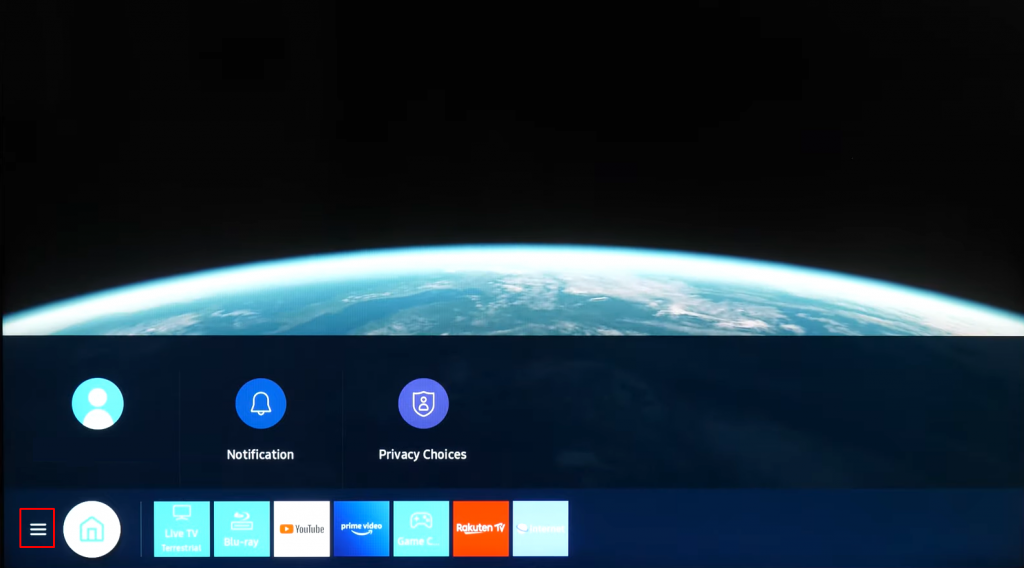
(3) Select the Settings or Cog icon to open the settings of your TV.

(4) Click on General and select the options Apple AirPlay Settings.

(5) Press the arrow button on your remote to turn on the AirPlay feature on your TV.
(6) Now, go to the Control Center of your iOS device and click on the Screen Mirroring option.

(7) Select your Samsung TV from the list of available devices.

(8) Enter the code displayed on your TV to pair the TV with your iOS device.

(9) Once paired with your mobile, the TV will start mirroring the content from your iOS device.
Note: You shall learn to use AirPlay Without WiFi in two methods.
How to Fix AirPlay Not Working on Samsung TV
If AirPlay is not working on Samsung TVs, it may have several reasons. The most common causes are a poor internet connection, outdated device firmware, or AirPlay being turned off on Samsung TVs. Although you have other reasons, there is nothing to worry about. You can check our guide on AirPlay not working on Samsung TV to learn the workarounds and fix it easily.
Frequently Asked Questions
Press the Home button >> Hamburger icon >> Settings >> General >> Apple AirPlay Settings >> Turn ON.
If the IP remote is disabled on the TV, you won’t access AirPlay settings. To enable it, go to Settings → General → Network → Open Expert Settings → Select IP Remote → Turn it ON.

