| AirPlay Compatible | No |
| Download Link | App Store |
| Website | https://pluto.tv/ |
Pluto TV is a free ad-supported streaming television service where you can watch 250+ live TV channels on your Smart TV. Unfortunately, the AirPlay support is not available on the Pluto TV app. However, you can screen mirror the Pluto TV content on your Apple TV/Smart TV using an iPhone and Mac. With Pluto TV, you can watch 1000s of movies and TV shows from a variety of genres such as action, comedy, drama, sci-fi, true crime, romance, and thrillers.
In this guide, we have explained all the possible ways to screen mirror movies and TV shows of Pluto TV on an AirPlay-compatible TV.
How to AirPlay Pluto TV from iPhone/iPad to Apple TV
1. Download and install Pluto TV from the App Store on your iPhone/iPad.
2. Launch the app and Sign in to your account using the login credentials if required.
3. Swipe down the Control Center and tap the Screen Mirroring feature.

4. From the list of available devices, find and tap your Apple TV.

5. Next, enter the AirPlay Code on your iPhone that is shown on the Apple TV.
6. Once you have entered the code, the content from Pluto TV will be streaming on your Apple TV. When you are done watching the content disable the AirPlay on your iPhone device.
How to AirPlay Pluto TV from Mac to Apple TV
If you own a MacBook running on macOS Big Sur 11.0 or below, you can find the AirPlay status icon in the menu bar.
1. Turn on your Mac and connect it to the same WiFi as your Apple TV or Smart TV.
2. Visit the official website of Pluto TV on your browser and complete the sign-in process.
3. Click the AirPlay icon in the Mac menu bar.

4. Select your Smart TV from the devices list.
5. If prompted, enter the AirPlay passcode to pair the device.
If you have a MacBook with macOS Monterey 12 or above, open the Control Centre from the menu bar and click on the Screen Mirroring icon.
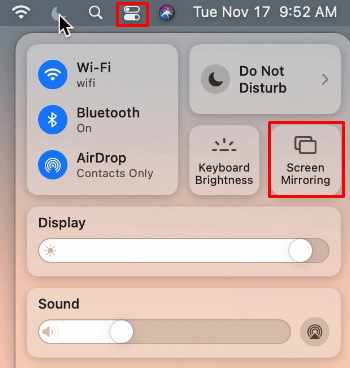
Finally, you can watch the Pluto TV interface on the Apple TV. Now, stream any video content on your Apple TV from the Mac.
How to AirPlay Pluto TV Without WiFi
If the WiFi signals are so weak, you can use the Lightning to Digital AV Adapter and the HDMI cable to AirPlay Pluto TV without connecting to WiFi.

1. Connect the Lightning to Digital AV Adapter to the charging port of your iPhone.
2. Get an HDMI cable and plug one end into your TV’s HDMI port and the other into the Adapter connected to your iPhone.
3. Go to the Source Settings on your Smart TV and choose the HDMI Port you just plugged in the cable.
4. Play any Pluto TV content on your iPhone and stream it on a big screen.
FAQ
Pluto TV is completely free to access but it contains commercials,
Pluto TV is currently supported on iOS, Android, Android TV, Apple TV, PS4/PS5, Fire TV, Roku, Cox Contour Stream Player, Xbox, Chromecast, Vizio SmartCast TV, etc.

