What We Know
- To AirPlay Philo from iOS: Connect iOS & TV to the same WIFI → Open App Store → Download Philo app → sign in → Play video → Tap AirPlay icon → Select TV name.
- To AirPlay Philo from Mac: Connect Mac & TV to same WIFI → Open Safari browser → Go to Philo website → sign in → Select on-demand video → Select AirPlay icon → Choose TV name → Enjoy streaming.
- AirPlay to Android TV: Use the same WIFI on TV & iOS → Enable AirPlay on Android TV → launch Philo app → Log in → Launch Control Center → Tap Screen Mirroring icon → Select Android TV → Play Philo On-demand title → Watch on your Android TV.
Philo is yet another streaming service with built-in AirPlay support. With this feature, you can stream over 70+ live channels and over 75000+ shows without installing the app on the TV. Apart from this, you can AirPlay Philo on-demand titles and content from the DVR section from iOS or Mac to your Apple TV or AirPlay 2- compatible TV. This way, you will end up saving TV storage space.
How to AirPlay Philo from iOS to Apple TV/AirPlay-2 TV
[1]. Turn on your Apple/AirPlay compatible TV and unlock your iPhone/iPad. Then connect both devices under the same WIFI.
[2]. On your iOS, select the App Store and launch it.
[3]. Type and search for the Philo app and select it from the search results.
[4]. After that, download the Philo app by hitting the Get button.

[5]. Once the app gets downloaded, tap Open to launch the app on your iOS device.
[6]. Sign in to your account with the necessary credentials.
[7]. Select the on-demand content that you want to play on your TV.
[8]. Tap the AirPlay icon at the top right corner of the media player screen.
- If you can’t find the AirPlay icon, hit the Share icon and select the AirPlay option.
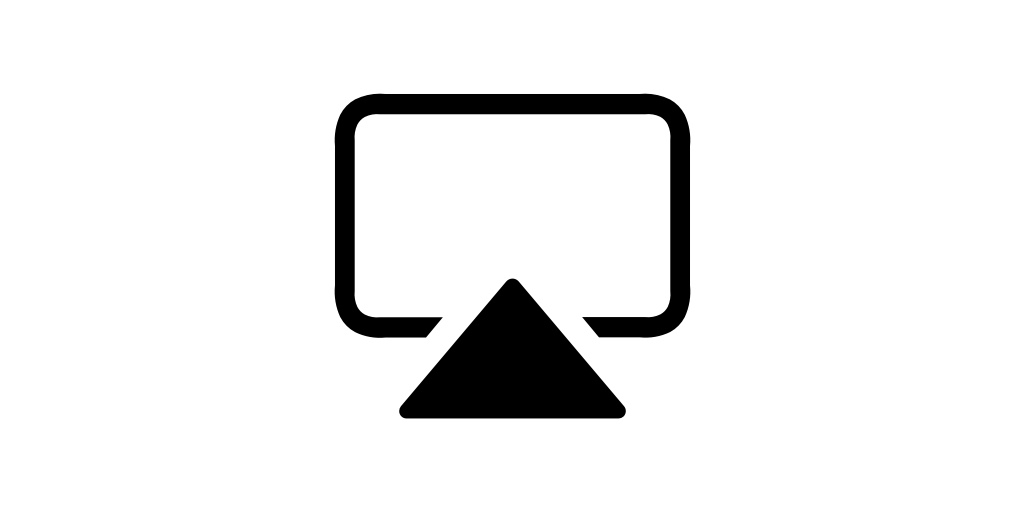
[9]. Now, pair your TV and iOS. Once done, the video will start playing on your Apple TV or AirPlay 2-compatible TV.
Alternative Method to AirPlay Philo from iOS
[1]. Connect the Lightning Digital AV Adapter to your iPhone/iPad.

[2]. Proceed to connect one end of the HDMI cable to the adapter and another end to your TV’s port.
[3]. Power on your TV and select the HDMI input from the settings.
[4]. Now, open the Philo app on your iPhone and play your favorite content.
That’s it, you can now watch the Philo content on your TV from an iOS device via a Lightning Digital AV Adapter
How to AirPlay Philo from Mac PC to Apple TV/AirPlay-2 TV
Before you start, check that the Apple/Smart TV and Mac PC are connected to the same WIFI network, and then follow the guidelines below.
[1]. Visit the Safari web browser on your Mac PC and head to the official website of Philo.
[2]. Sign in to your account if prompted.

[3]. From the Philo website, select your favorite title to watch it on your TV screen.
[4]. At the top of the status bar, hit the AirPlay icon.

[5]. Select your TV name from the drop-down menu list and start pairing.
[6]. Follow the on-screen instructions to complete the pairing process.
[7]. After pairing, watch the Philo on-demand titles on your Apple/smart TV.
How to AirPlay Philo to Android Smart TV
[1]. First, enable AirPlay on Android TV.
- On your Android TV, go to Settings > select AirPlay and HomeKit Settings option > select AirPlay option > Toggle on the switch to enable it.
[2]. Then connect your Android Smart TV and your iOS to the same WIFI network.
[3]. Open the Philo app on your iPhone/iPad.
[4]. If prompted, log in to your account.
[5]. Launch the Control Center on your iOS and hit the Screen Mirroring icon.

[6]. Select the Android Smart TV name from the list of available devices and pair the TV with your iPhone/iPad.
[7]. Now choose the video from the Philo app and it will stream on your TV Screen.
Frequently Asked Questions
Yes, Philo offers a 7-day free trial for only new subscribers.
It might be due to a network issue, check whether both devices are connected to the same WiFi network.

