What We Know
- Turn on AirPlay on Sony TV: Press Input Select on remote → Click AirPlay & HomeKit Settings → Tap AirPlay → Turn ON AirPlay.
- AirPlay from iPhone: Connect Sony TV & iPhone to same WiFi → Play a video → Click the AirPlay icon (or) Go to Control Center → Screen Mirroring → Choose Sony Smart TV → Watch on TV.
- AirPlay from Mac: Connect Sony TV & Mac to same WiFi → Click the Control Center icon → Select Screen Mirroring → Choose Sony TV → Watch Mac screen on TV.
DISH Anywhere is a video streaming service that offers live TV, 1000+ TV shows, sports, news, and movies. You need to subscribe to any one of the packages available on DISH to stream the content of DISH Anywhere. Without installing the DISH Anywhere application, you can stream the content on your device via AirPlay 2. Even otherwise, you shall screen mirror from your iOS devices/Mac on your AirPlay 2 compatible smart TV.
How to Screen Mirror DISH Anywhere from iPhone/ iPad
Follow the below steps to screen mirror iPhone/iPad to an AirPlay 2 compatible smart TV.
#1. Turn on your AirPlay 2 compatible smart TV.
#2. Connect the iOS device and your TV to the same WIFI Connection.
#3. Turn on the AirPlay feature on your smart TV under Settings → AirPlay and Homekit → Turn On the AirPlay.
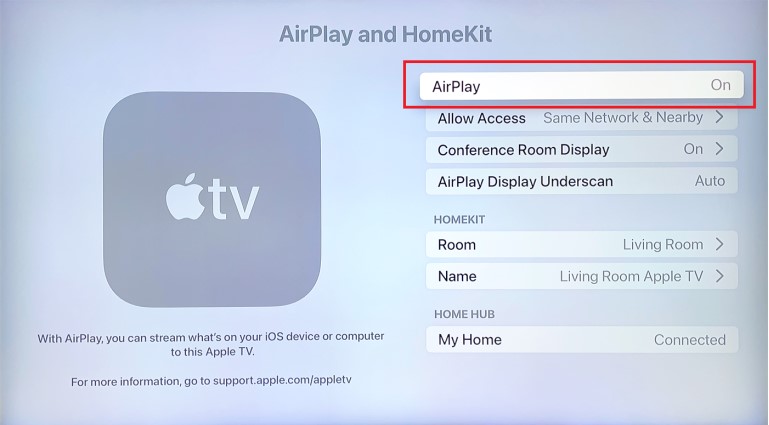
#4. Download the DISH Anywhere from App Store.
#5. Click on the Login option and provide your Online ID and Password to sign in to your account.
#6. Search for any favorite shows on the Search icon and play the video.
#7. Visit the Control Center on your iOS device and tap the Screen Mirroring icon.

#8. Once the scanning got completed, select your Apple TV/AirPaly 2-compatible smart TV from the list of available devices.
#9. Now your iOS device screen will be mirrored to your smart TV.
How to AirPlay DISH Anywhere from Mac to AirPlay compatible TV
Follow the below steps to screen mirror Mac to an AirPlay 2 compatible smart TV.
#1. Turn on your Mac and enable the AirPlay option. [Select Settings >> Tap AirPlay and Homekit option >> Turn on the AirPlay feature ]
#2. Ensure you connect both the electronic gadgets to the Same WIFI connection.
#3. Open the Safari browser available on your Mac.
#4. Type the URL of the DISH Anywhere official website in the URL text box available on the top of the screen.

#5. Login to your account using the necessary login credentials.
#6. Select and play any desired content from the DISH Anywhere app.
#7. Hit the AirPlay icon located in the menu bar and enable it.

#8. Once the device is successfully scanned hit your TV name from the search result.
#9. Now your Mac screen will be AirPlayed to your TV.
How to Fix DISH Anywhere Content Blurry Issues on AirPlay
If you face any blurriness while Airplaying the content from your ios device/ Mac try out the below troubleshooting techniques to fix the blurriness.
- Try to change the resolution of the video on your iPhone/iPad/Mac to enhance the streaming quality on your AirPlay 2 compatible smart TV.
- Disconnect all other WIFI connected to the same network to improve the WIFI signal strength.
- Disconnect the Low power mode if it is enabled on your iOS devices.
- Reinstall the DISH Anywhere application to clear the unknown issues.
Frequently Asked Questions
You need to subscribe to any of the DISH packages to stream the content of DISH Anywhere.
1. America’s Top 120: 69.99 per month
2. America’s Top 120+:84.99 per month
3. America’s Top 200: 94.99 per month
4. America’s Top 250:104.99 per month

