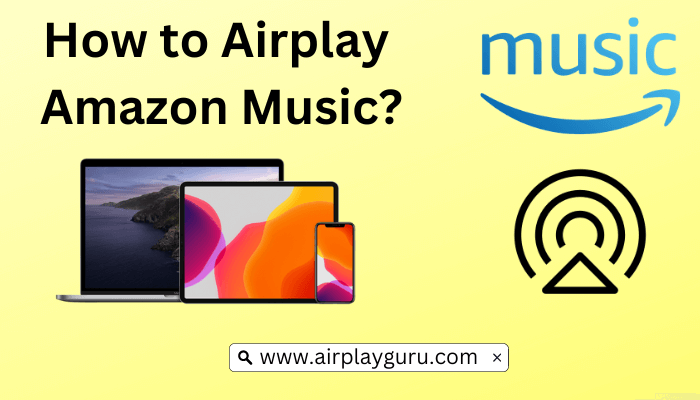What We Know
- AirPlay from iOS: Turn on your TV → Connect iOS & TV to same WIFI → Open Amazon Music → Login → Play a song → Tap AirPlay 2 icon → Select your TV → Start listening.
- AirPlay from Mac: Turn on your MacBook and AirPlay-compatible TV → Connect them to same WIFI→ Open the browser → Visit the Amazon Music website → Sign in → Play a song → Tap AirPlay icon → Select TV → Listen to it.
- AirPlay to Android TV: Connect TV and iOS to same WiFi → Enable AirPlay on TV → Open Amazon Music → Play a song → Tap AirPlay icon → Select TV → Listen to it.
Amazon Music is a freemium music streaming service consisting of 100 million songs and 15 million podcasts. As Amazon Music is AirPlay-compatible, you can wirelessly stream your favorite songs on Apple TV or AirPlay 2-built-in TV. For this to work, you must connect your Apple device and TV to the same WiFi network. You can even AirPlay to Sonos for listening to music in HD and Ultra HD quality.
How to AirPlay Amazon Music from iPhone/iPad
[1] Ensure that iOS and Smart TV are connected to the same WiFi network.
[2] Turn on AirPlay on Apple TV or AirPlay 2-supported TV to continue.
[3] Open Amazon Music after installing it on your iOS device from the App Store.
[4] If prompted, you shall proceed to Sign in to your account with your login credentials.
[5] Browse for a playlist/album and play a song that you want to listen.
[6] Click on the AirPlay 2 icon from the Control Center of your iOS device.

[7] Click on the name of your TV after the device scans for the available devices.
[8] You should now be able to listen to Amazon Music from your TV.
Note: If you are looking for an alternative, you shall learn to AirPlay Apple Music from iPhone/iPad/Mac.
How to AirPlay Amazon Music to TV from Mac
Make sure that your Mac and Apple TV are connected to the same WiFi network.
[1] Turn on AirPlay on your TV under Settings > AirPlay and HomeKit > Turn on AirPlay.
[2] Open your preferred web browser on your Mac.
[3] Type the URL of Amazon Music’s official website in the URL text box.
[4] Enter the login details to continue accessing your Amazon Music account.
[5] Search for a playlist/album or a particular song you want to listen to.
[6] Once you start playing, tap on the AirPlay 2 icon from the menu bar.
[7] Choose your Apple TV or AirPlay 2-compatible TV from the available devices.
[8] You should now be able to listen to Amazon Music on your TV.
Note: Check out the article to fix AirPlay Not Working On Mac issue.
How to AirPlay Amazon Music to your Android TV
1. Turn on AirPlay on Android TV once it has been turned on.
2. Connect your iPhone or iPad and Android TV to the same WiFi network.
3. Install the Amazon Music app on your Apple device from the App Store and sign in to your account.
4. Choose a song that you wish to play on the app and tap the AirPlay 2 icon on the media player.
5. Select your Android TV from the list.
Start listening to music on your Android TV wirelessly in high quality.
How to Fix Amazon Music AirPlay Not Working
Even though Amazon Music is AirPlay compatible sometimes, the app may be unresponsive. The common problems are the app crashing, audio distorting, and AirPlay disconnecting. In such cases, you can try these troubleshooting methods to fix the issue.
- Make sure you have a strong, stable, and faster internet connection.
- Ensure that your TV and iPhone/iPad are connected to the same WiFi network.
- Check that no other device is already connected to AirPlay.
- Keep your TV, the Amazon Music app, and Apple device up-to-date with its latest version.
- Clear cache files on your TV and Apple device.
- Reinstall the Amazon Music app on your device.
- Reset your Smart TV or Apple TV to factory defaults.
FAQ
If there is no sound on AirPlay, update the app to the latest version. Also, check whether you have unmute the volume on the receiver.
Yes. Amazon Music supports HD streaming while using Apple AirPlay.