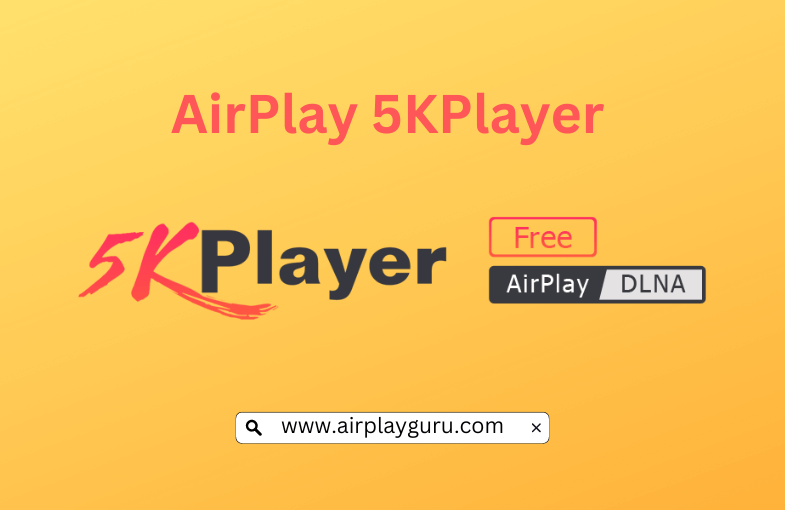What We Know
- Turn on AirPlay on Sony TV: Press Input Select on remote → Click AirPlay & HomeKit Settings → Tap AirPlay → Turn ON AirPlay.
- AirPlay from iPhone: Connect Sony TV & iPhone to same WiFi → Play a video → Click the AirPlay icon (or) Go to Control Center → Screen Mirroring → Choose Sony Smart TV → Watch on TV.
- AirPlay from Mac: Connect Sony TV & Mac to same WiFi → Click the Control Center icon → Select Screen Mirroring → Choose Sony TV → Watch Mac screen on TV.
5KPlayer is a multimedia player software that works as a downloader, screen recorder, and screen mirroring server. It has built-in AirPlay support and allows users to stream content from iPhone, iPad, and Mac to an Apple TV or any AirPlay 2-compatible TV. The best part about 5KPlayer AirPlay support is it will help you wirelessly stream the audio or video without any quality loss.
How to AirPlay 5KPlayer from iPhone/iPad
You can install 5KPlayer on your Windows or Mac PC to AirPlay any media from your iPhone or iPad.
[1] Connect your iOS device and PC to the same internet.
[2] Launch 5KPlayer on PC after installing it from the official website.

[3] Enable the DLNA AirPlay option from the Home page of 5KPlayer to access AirPlay Settings.
[4] Turn on AirPlay Service (If you cannot turn it on, tap Download Now).
[5] Select the Screen Mirroring option from the Control Center of iOS.

[6] Choose your Mac/PC or 5KPlayer once the device is scanned.
[7] Now, play a media and Screen Mirroring from iPhone/iPad happens on the Mac/PC via 5KPlayer.
Note: When you encounter no sound issue on AirPlay, check if the mute button isn’t enabled on your iOS or raise the volume.
How to AirPlay 5KPlayer from Mac/PC to TV
Follow the steps below to mirror media from 5KPlayer to an AirPlay-2 compatible TV from Mac/PC.
[1] Enable the AirPlay option on TV (Settings > AirPlay and Homekit).
[1] Connect your TV and Mac/PC to the same WIFI.
[2] Launch 5KPlayer on Mac/PC once installing it from the official site.
[3] Click on the AirPlay icon from the top right corner of the Home page.
[4] Select your TV from the available devices.

[5] Now you can stream anything from your Mac/PC to TV through 5KPlayer.
How to Fix 5KPlayer AirPlay Not Working Issue
Imply the steps below to fix when the 5KPlayer screen mirroring not working issue appears.
- Ensure all AirPlay devices are connected to the same internet.
- Confirm if your TV supports the AirPlay-2 feature.
- Keep all AirPlay devices close to each other and the WIFI router.
- Make sure no other devices are connected to AirPlay and WIFI.
- Connect all AirPlay devices to strong, stable, and faster internet.
- Update all AirPlay devices to their latest software versions.
- Restart all AirPlay devices.
FAQ
Yes. 5KPlayer is safe software that works absolutely fine on both Windows PC/laptops and macOS versions.
Yes. 5KPlayer is completely free software for all devices.
Yes. 5KPlayer is better than a VLC media player because VLC offers the AirPlay feature and plays video and audio files.