Key Highlights
- Screen Mirror from Android: Open the Notification panel → hit the Cast icon → choose your Devant TV → start mirroring.
- Screen Mirror from Windows: Power on your Windows PC→ press Windows + K → select your Devant TV → start sharing.
- Screen Mirror from iPhone/iPad/Mac: Go to the Control Center → hit the Screen Mirroring icon → choose your Devant TV → done.
- Screen Mirror Using App: You can also use the Screen Mirroring Pro app to mirror the content on your big screen.
- Screen Mirror Without Wi-Fi: Use an HDMI cable to screen share the content without a Wi-Fi connection.
If you wish to watch the content on bigger screens, you must opt for the screen mirroring feature. If you are a Devant Smart TV user, screen mirroring from different devices is not difficult. This is because the Devant TV runs on a VIDAA Smart OS with built-in Chromecast and AirPlay support. So you can directly screen share the content without going through any difficulties.
This article covers the direct method and alternative ways to help you mirror the content from various devices.
Screen Mirroring to Devant TV from Android & Windows
A built-in screen sharing app comes along with Devant VIDAA TV, which allows Android and PC users to miracast the content on the big screen.
How to Screen Mirror to Devant TV from Android
1. Switch on your Devant Smart TV and navigate to the home screen.
2. Select the Screen Sharing app from the My Apps section.

3. Complete the on-screen instructions to set up the application for mirroring.
4. Connect your Android device and TV to the same WiFi connection.
5. Swipe down your Android screen to bring the Notification Panel.
6. Hit the Cast or Smart View icon and choose your Devant TV from the list of nearby devices.
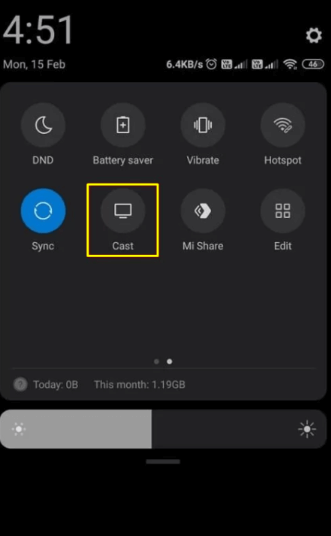
Now, you can screen mirror from Android to TV hassle-free.
How to Screen Mirror to Devant TV from Windows
If you are a PC user and wish to mirror the content, you can launch the screen-sharing app mentioned above and then follow the steps below.
1. Before proceeding further, check whether the devices are connected to the same WiFi network.
2. Launch the Windows Action Center from the taskbar of your PC.
3. Click the Connect option and wait a few seconds to detect the nearby devices.

4. Now, choose your Devant Smart TV from the list.
Once done, you can start streaming the content from the PC on the big screen.
Screen Mirroring to Devant TV from iPhone, iPad, & Mac
Apple users can directly screen share the content from iPhone, iPad, or Mac after enabling the AirPay feature on their Devant TV.
How to Enable AirPlay on Devant Smart TV
1. On your Devant TV, navigate to the Settings menu.
2. Choose System and hit the Apple AirPlay and HomeKit menu.

3. Click the AirPlay option to turn it on.
That’s it. You have successfully enabled the AirPlay feature on your Devant TV and can start mirroring the content from any Apple device.
How to Screen Mirror to Devant TV from iPhone/iPad
1. Connect your iPhone/iPad and Devant TV to a strong WiFi connection.
2. Open the Control Center on your iPhone/iPad.
3. Tap the Screen Mirroring icon and choose your Devant TV.

Now, play your desired content and enjoy watching it on the big screen.
How to Screen Mirror to Devant TV from Mac
1. Ensure your Macbook and Devant TV are connected to the same Wi-Fi with proper bandwidth.
2. Click on the Control Center icon located in the menu bar.
3. Select the Screen Mirroring icon and choose your Devant Smart TV in the popup.
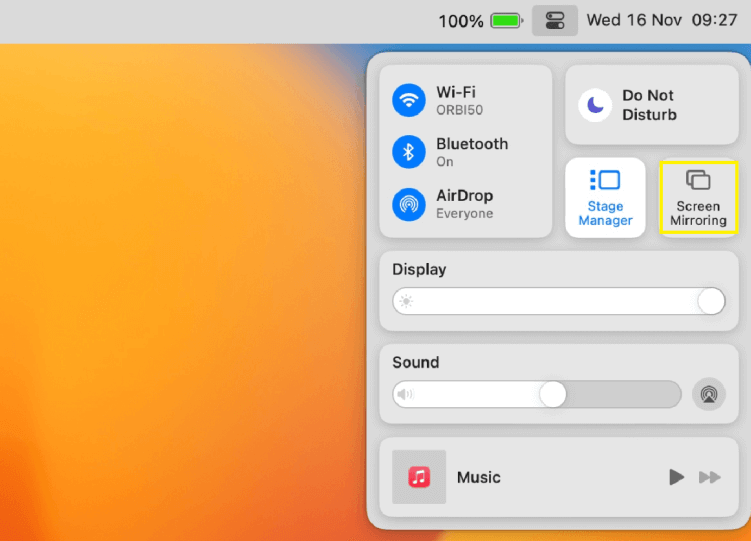
The devices will connect within seconds, and you can screen mirror Mac on your Devant TV.
Screen Mirroring to Devant TV Using Apps
If you face any difficulties while screen-sharing the content using the above method, you can use the below-explained best screen mirroring app to get it done.
1. Download the Screen Mirroring Pro app on your smartphone.

2. Ensure that both devices are connected to a steady WiFi connection.
3. Go to the official website of Screen Mirroring on your Devant TV using any browser.
4. Now, open the app on your smartphone and scan the QR code shown on the TV screen.
Once completed, you can start sharing the content on the big screen with ease.
How to Screen Mirror to Devant TV of Older Models
In case you find it difficult while using the above wireless methods, you can also go for a wired connection to mirror the content. While using the wired connection, you can screen share the content without WiFi.
1. Buy a Lightning to HDMI adapter for an Apple device. And USB-C to HDMI adapter for an Android device.
2. Fetch an HDMI cable and insert one of its ends into the HDMI port of your Devant TV.
3. Insert the other end of the cable into the adapter.
4. Now, connect the adapter to the charger port of your respective smartphones.
5. Change the source settings on your Devant TV to start viewing your favorite content on the big screen.
FAQ
Yes. You can mirror the content to Devant TV using various devices.
Yes. Devant TV runs on a VIDAA OS, which supports AirPlay to mirror your desired content.
A poor WiFi network will be the primary reason for screen mirroring not working on your Devant TV. So, connect your devices to a proper WiFi network to rectify the issue.

![How to Screen Mirror to Devant Smart TV [Simple Guide] Devant TV Screen Mirroring](https://airplayguru.com/wp-content/uploads/2023/09/Devant-TV-Screen-Mirroring-001-1.png)