What We Know
- AirPlay 123Movies from iPhone: Connect iPhone & TV to same WIFI → Launch Safari on iPhone → Visit 123Movies Website → Play title → Go to Control Center → Hit Screen Mirroring icon → Select Apple TV → Watch on TV.
- AirPlay 123Movies from Mac: Connect MacBook & TV to same WIFI → Open Safari → Visit 123Movies website → Play title → Click Control Center icon → Screen Mirroring → Select TV name → Watch on TV.
My friend often visits the 123Movies website to watch new films and series. One day, he asked me how to AirPlay 123Movies on an Apple TV. 123Movies is an illicit website and doesn’t have a separate application. So, I told him to pair the iPhone and Apple TV using Screen Mirroring. Then, he visited the 123Movies website using Safari and watched the desired content on Apple TV.
Like Apple TV, you can screen mirror 123Movies to an AirPlay 2-compatible TV. For this to work, you must connect your iPhone and Smart TV to the same WiFi.
Note: It is highly recommended to use AirPlay with a VPN while watching 123Movies. So, you can stream 123Movies safely without copyright infringement problems.
How to AirPlay 123Movies on Apple TV from iPhone
#1. Connect your iPhone/iPad and Apple TV to the same WiFi.
#2. Navigate to the Safari Web browser on your iPhone and type www.123Movies.com on the address bar to visit the website.

#3. Now open the Control Panel and hit the Screen Mirroring icon.
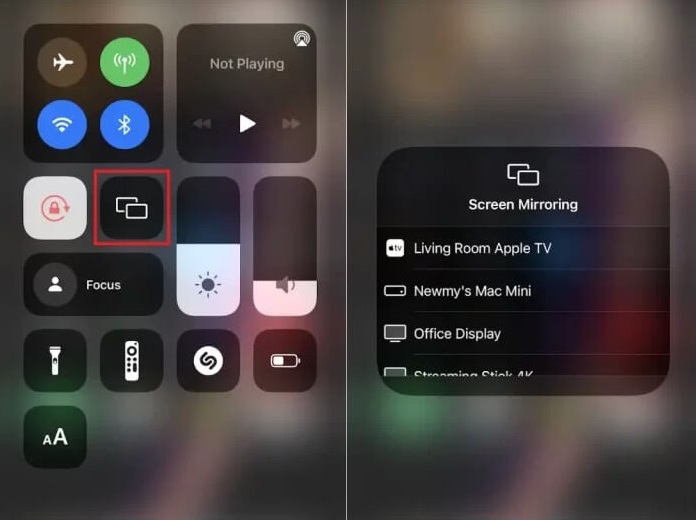
#4. Select your Apple TV from the list of available wireless devices.
That’s it. Play any movie on the 123Movies website and stream it on your Apple TV.
How to AirPlay 123Movies on TV from Mac
#1. Connect your Mac and AirPlay-enabled device to the same WiFi.
#2. Visit (123movies.com) from the Safari browser on your Mac.
#3. Play a movie you want to watch on the TV.
#4. On the Menu Bar on Mac, click the Control Center icon.

#5. Tap the Screen Mirroring option and select your Apple TV from the devices list.
#6. Once the Mac screen is mirrored, view the selected content on an Apple TV.
How to Screen Mirror 123Movies to Smart Without WiFi
You can watch 123Movies on Smart TV by connecting a cable. This is suitable for those whose WiFi network is unstable. You should have a Lightning to Digital AV adapter and an HDMI cable.
#1. Plug the Lightning cable of the adapter into your iPhone’s port.
#2. Take an HDMI cable and connect one end to the TV and the other to the adapter.
#3. After the connection, change the source on the Smart TV to the HDMI.
#4. Now, you can view your iPhone’s screen on the TV.
#5. Visit the 123Movies website using Safari and watch its content on a big screen.
Frequently Asked Questions
Poor WiFi signals, devices being far away, and geo-restrictions are why AirPlay is not working.
It happens if you haven’t turned on AirPlay on your Android TV. To fix it, enable the AirPlay feature on an Android TV and try again.

