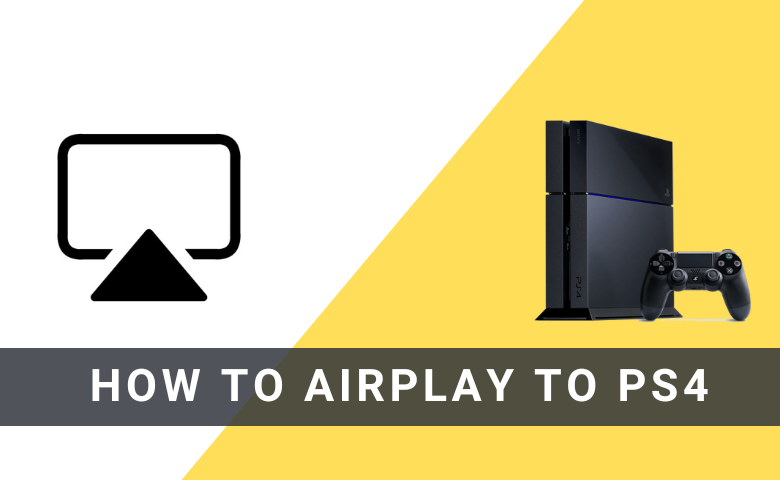What We Know
- The PS4 consoles don’t have the AirPlay feature. You need to screen mirror your iPhone, iPad, or Mac using the Screen Mirroring+ platform.
- Using iPhone or iPad: Install Screen Mirroring+ app on iPhone → Visit Screen Mirroring website on PS4 → Enter the code on your iPhone app → Select Screen Mirror → Tap Start Broadcast.
- Using Mac: Go to Screen Mirroring+ Receiving website on PS4 → Go to Screen Mirroring+ Sender website on Mac → Enter the code → Click the Connect button.
AirPlay feature is not available for PS4 consoles. If you want to cast media files from your iPhone, iPad, or Mac, you need to mirror the entire iPhone, iPad, or Mac screen to a PS4-connected TV.
Screen Mirroring+ app is the most reliable screen mirroring app for both iPhones and PS4. Apart from that, you can also use the LetsView app to mirror the media files.
In this guide, you will learn how to screen mirror your Apple devices to your PlayStation 4 consoles.
How to Screen Mirror iPhone to PS4 [Screen Mirroring+ App]
Screen Mirroring+ app is a powerful platform to screen mirror your iPhone/iPad to PS4. Using the Screen Mirroring+ app, you can connect to any web browser to screen mirror your Apple device to PS4. Also, you can share HD content to any device connected to the same WiFi.
1. Download the Screen Mirroring+ App on your iPhone or iPad from the App Store.
2. Now, open the web browser on your PS4 console and visit the Screen Mirroring Receiving website (https://tvee.app).

4. On clicking the link, you’ll be displayed a QR Code and an ID to connect.
5. You either scan the QR Code or enter the ID on the app on your iPhone/iPad and proceed by clicking Connect in the second case.
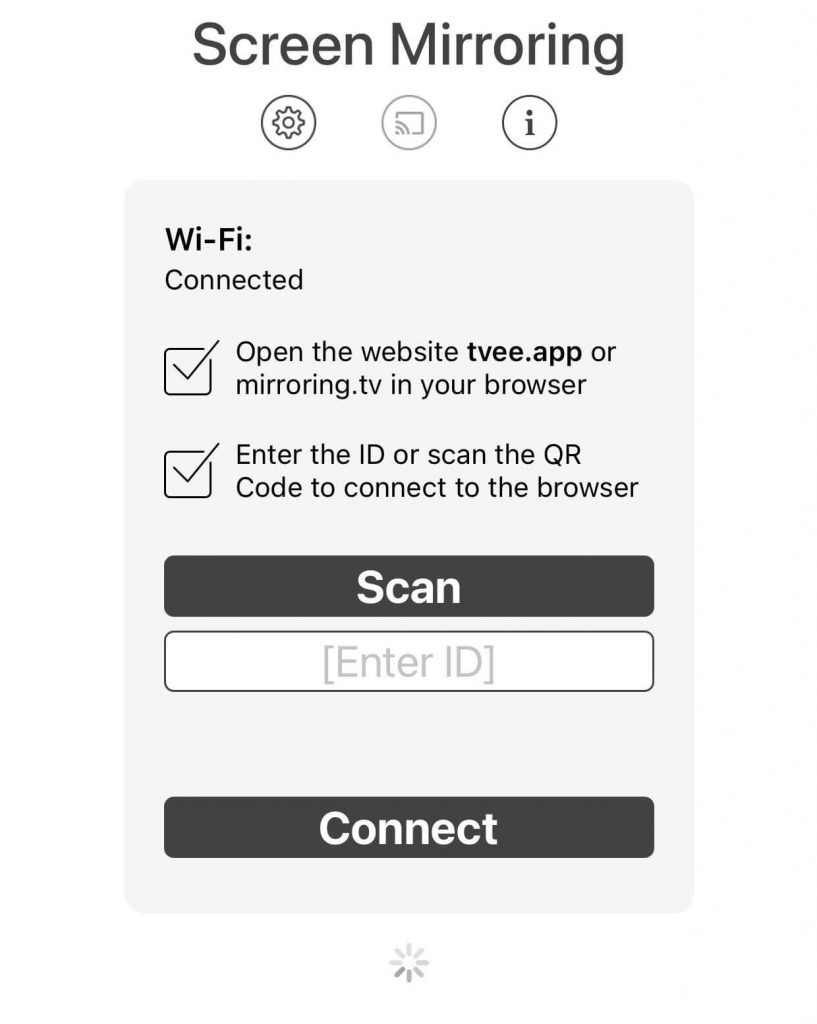
6. You can either Go Pro or select Watch Ad to use the app.
7. Select the Screen Mirror option from the four options.
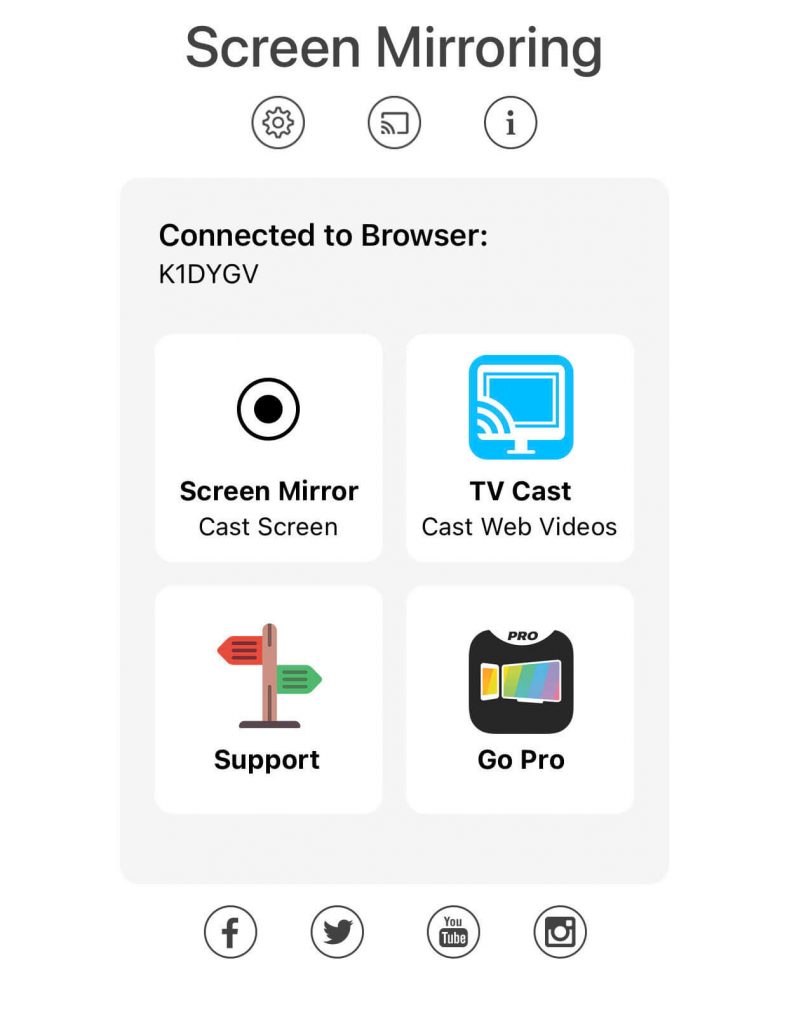
8. Tap Start Broadcast to cast your iPhone screen on your PS4 browser.
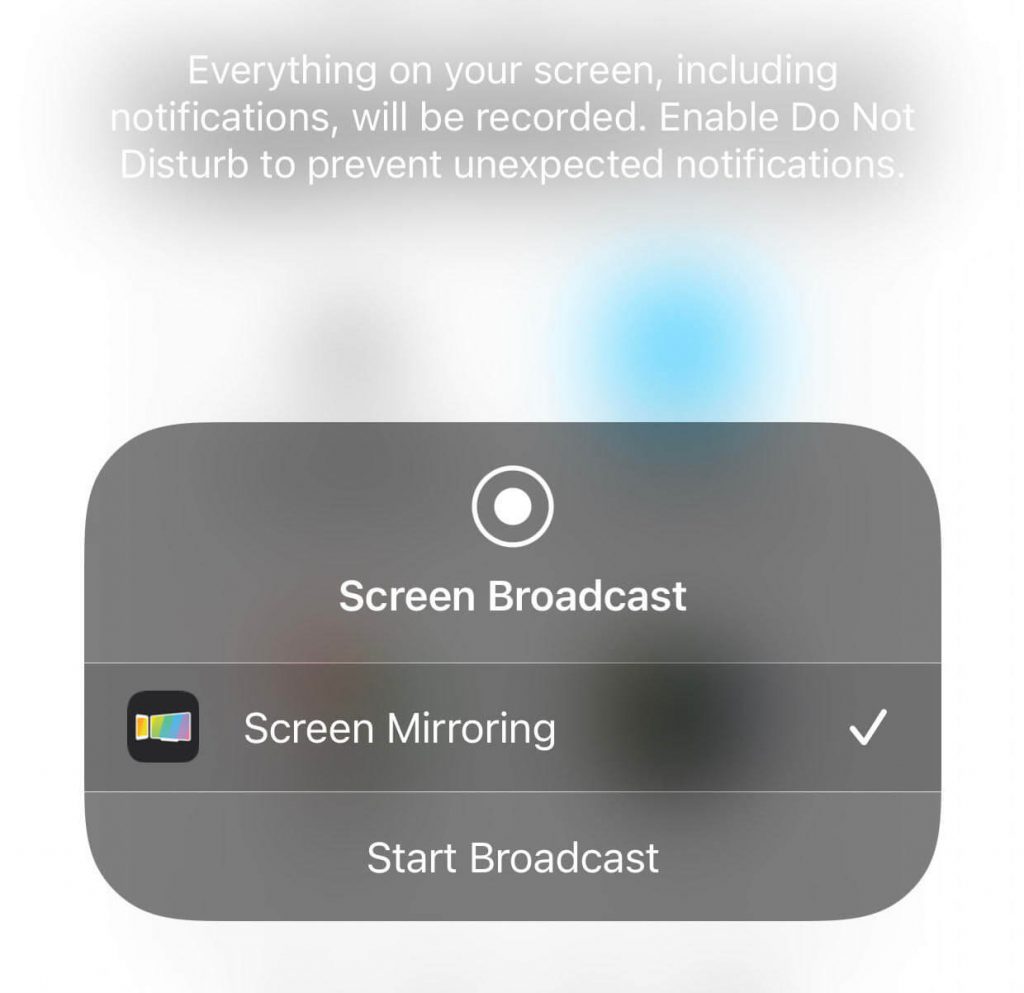
9. Now, you can see your iPhone screen on your console. Play any video and watch them on your gaming console.
10. To stop the mirroring, close the Screen Mirroring+ app from the background.
AirPlay iPhone or iPad to PlayStation 4 [LetsView]
1. Ensure that iPhone and PlayStation 4 are connected to the same WiFi network.
2. Then, install the LetsView app from the App Store.
3. Open the app and complete the setup process.
4. Then, click the +Screen Mirroring button on the app.

5. Now, your iPhone will search for nearby mirroring device. When your PS4 is detected, tap on it.
6. If the pairing is successful, you will get the iPhone screen on your console.
7. Play any video content and access them on your console.
8. To stop the mirroring, you can close the LetsView app.
Note: Likewise, you can use the LetsView app to AirPlay to PS5 from an iPhone or iPad.
How to AirPlay Mac to PS4
1. Similar to the iPhone, go to the Screen Mirroring Receiving website to get the QR code.
2. On your Mac, open the Safari browser and go to the Screen Mirroring Sender website (https://screenmirroring.app/sender).

3. Open the browser on your Console and enter the web address shown on the Screen Mirroring website on Mac to receive the code/ID.
4. Now, enter the Code/ID in the specified box and click the Connect button.
5. You will get the Mac screen on your console. If you want, you can customize the Options like Source, Resolution, Code, and other settings on the website.
6. After that, whatever you do on your Mac will appear on your gaming console.
7. To stop the mirroring, you can close the Sender tab on the Safari browser.
Frequently Asked Questions
No. Unfortunately, you can’t be able to AirPlay on PS3, PS4, and PS5 consoles. However, you can try workaround ways to mirror the content.
First, enable Pairing mode on PS4 by long pressing the Share and PlayStation buttons. Turn on Bluetooth on the iPhone and find the console name under Other devices. Tap on it to get paired.