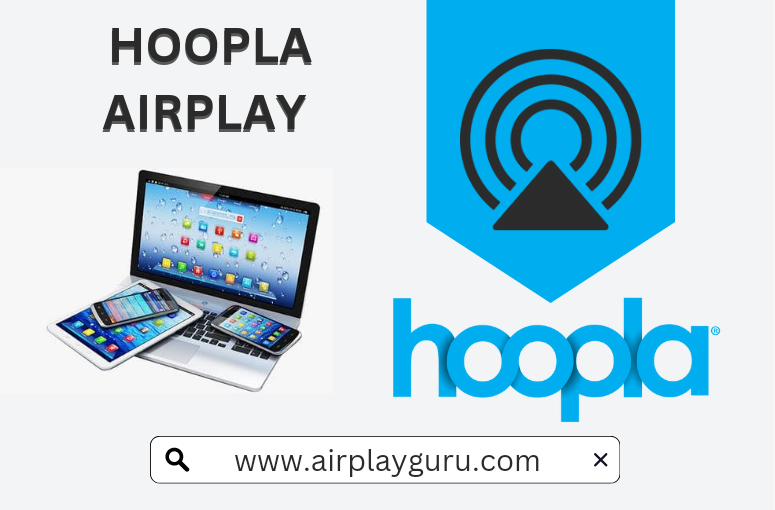What We Know
- To AirPlay Hoopla Via iOS device: Turn on TV > Connect iOS & TV to same WIFI > Launch Hoopla app > Sign in > Play content > Click Screen Mirror icon > Select TV > Start watching.
- To AirPlay Hoopla from Mac: Turn on your MacBook and TV > Connect them to the same WIFI Network > Open Safari browser > Visit Hoopla website > Login > Select and Play a title > Tap AirPlay icon > Select TV > Watch content.
Hoopla is one of the leading digital streaming services which gives access to the library of more than 1,000,000 titles. You can also tune in on all the latest blockbuster movies, exclusive content, and best-selling novels of Hoopla on your TV with the help of screen mirroring feature. Additionally, you can discover your favorite content for reading, listening, and watching from the library card of Hoopla on your TV screen from an iPhone/iPad or Mac if your TV is AirPlay compatible.
How to AirPlay Hoopla from iPhone
1. Turn on your Apple TV or AirPlay 2-compatible TV.
2. Connect both of your devices to the same WIFI network.
3. On your iPhone, open the Control Center.
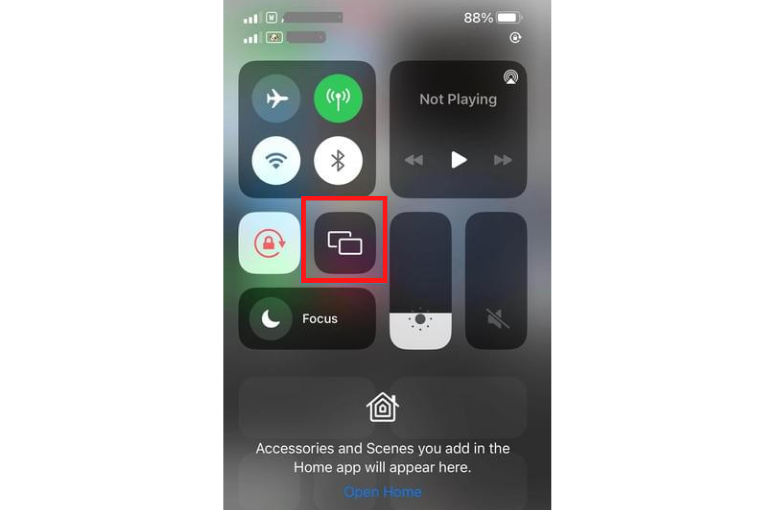
4. Tap the Screen Mirroring icon from the Control Centre.
5. Tap and select your Apple TV or AirPlay-compatible TV from the list of available devices.
6. Once your TV and iPhone got paired via AirPlay, you are ready to start streaming the content.
7. Launch the Hoopla Digital app on your iPhone.
- If you don’t have the app on your device, then download & install it from the App Store.
8. Select and play your favorite content from the Hoopla app on your iPhone to AirPlay the content on your TV.
Note: In addition to audiobooks, you shall do Karaoke Via AirPlay on TV with the best Karaoke apps.
How to AirPlay Hoopla from Mac
1. Turn on your Apple TV or any AirPlay-compatible smart TV and MacBook.
2. Check whether both devices use the same WIFI connection.
3. On your Mac, launch the Safari Web browser.
4. Browse and visit the official website of Hoopla at www.hoopladigital.com.

5. Click on the Log in option and enter your account login credentials to access your Hoopla account.
6. Select and play the content you need to AirPlay to your Apple TV or AirPlay-compatible TV.
7. On your Mac, click on the AirPlay icon at the top of the status bar.

8. Select your Apple TV or AirPlay-compatible TV from the list of available AirPlay-compatible devices.
9. Now, the selected content will get streamed to your TV via AirPlay.
How to Fix Issues with Hoopla when you AirPlay
Hoopla users encountered various issues while screen mirroring the app. Follow the below steps to troubleshoot the issues.
Connection Errors:
- If you keep getting an error connecting to the server, turn on and off the AirPlane mode and try reconnecting to your Wi-Fi after a few minutes.
- Try uninstalling and reinstalling the app on your device.
Login Issues:
- If you registered on the website but can’t log in to the app, check whether entered email or password is correct.
- If you forget the password, go to the hoopla website and reset your password.
Playback Issues:
- If you have an issue with re-borrowed or Renewed titles, delete the downloaded titles and re-download the same once again.
- The issue may also be due to the bad data stored from older apps which can be resolved by reinstalling the app.
- Using an unsupported browser may also be due to playback Issues. Try using other browsers to resolve the issue.
It should be noted that if you use Hoopla via a browser, you can use it only in the supported browsers such as Google Chrome, Mozilla Firefox, Microsoft Edge, and Safari browser. For a better playback experience, update your browser to the latest version.
Frequently Asked Questions
The hoopla app is compatible with iPhones, iPads, and Apple TVs.
Yes. You can stream the contents of Hoopla via CarPlay.