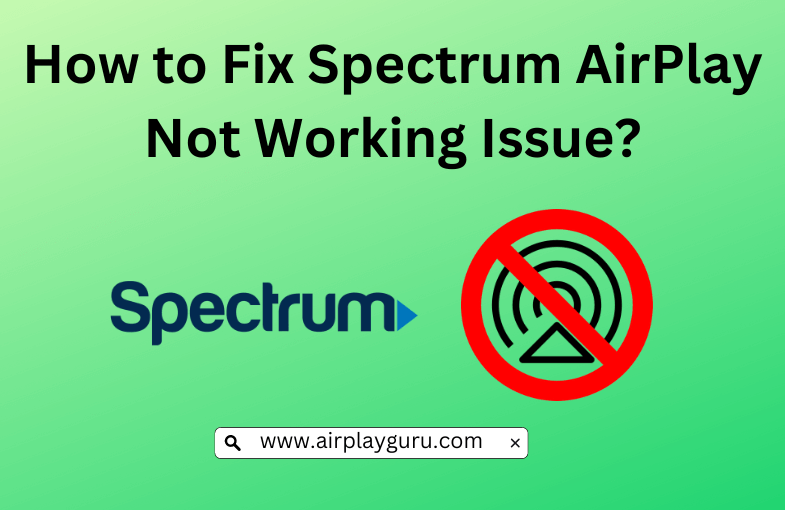What We Know
- Reasons: Outdated Software on all AirPlay devices, Spectrum Server Outage, Poor Internet Connection, Devices not using same WIFI, Geo-Restrictions, Devices out of connection range, Incompatible TV, and AirPlay Turned Off on the concerned devices.
- Fixes: Update software on all AirPlay devices, Restart TV and Apple device, Reinstall Spectrum, Re-establish WIFI and AirPlay connection, Connect devices to the same internet, Check AirPlay Compatibility on TV, Bring devices closer, Turn Off VPN and Re-login to Spectrum.
Spectrum is one of the most popular telecommunication networks in the United States that provides cable TV, wireless streaming services, internet, and telephone connection to its consumers. Spectrum TV app gives access to thousands of on-demand movies, shows, and Live TV channels. It also supports AirPlay, through which you can stream your favorite content on Spectrum from your Apple devices, such as iPhone, iPad, or Mac, to an AirPlay-supported Smart TV. But for some reason, Spectrum might Not Work on AirPlay suddenly. It is essential to fix Spectrum AirPlay not working issue.
Possible Reasons for Spectrum AirPlay Not Working
The possible reasons for Spectrum TV AirPlay Not Working might be
- Outdated version of your Apple device, Smart TV, and Spectrum TV app
- Spectrum is facing a Server Outage
- Poor Internet Connection
- Devices not connected to the same WIFI
- Spectrum is Geo-Restricted
- Devices are far from each other
- Incompatible TV
- AirPlay Turned Off on the concerned devices
Possible Fixes for Spectrum AirPlay Not Working
The possible fixes for Spectrum AirPlay Not Working might be
- Updating your Spectrum TV app, Apple devices, and Smart TV
- Restarting your Smart TV and Apple device
- Reinstalling the Spectrum TV app
- Re-establishing WIFI and AirPlay connection
- Connecting the devices to the same internet
- Confirming if Spectrum is going through a Server Outage
- Checking AirPlay Compatibility on TV
- Bringing the devices closer
- Turning Off VPN
- Re-logging into the Spectrum TV app
#1 Confirm AirPlay Compatibility on TV
Firstly, it is important to ensure that the TV you are using supports AirPlay. In most cases, old and outdated Smart TVs are incompatible with AirPlay. So, confirming that your TV supports AirPlay could easily fix your issue.
#2 Check Spectrum Server Outage
Another simple reason we usually forget to notice is checking whether Spectrum is facing a server breakdown. To confirm if Spectrum is going through a downtime, visit Downdetector or Spectrum‘s official Twitter handle to know about Spectrum’s server status. If there is an acknowledgment of any such issue, please wait until the problem is rectified. Because nothing can be done from the user end to resolve a server outage.

Note: Likewise, check the Funimation server on the Downdetector website, in case AirPlay is not working on Funimation.
#3 Turn Off VPN for Spectrum
Visual Private Network (VPN) saves the data of an app in its internal memory so that you get faster access to that app by changing your IP address to protect your privacy and security. But it is the same aspect that stands as an interruption for viewing Spectrum. It is because Spectrum is country-specific and is only available in the United States.
So, if your VPN is pretending your IP address is anywhere other than the US, it will block you from accessing Spectrum, which could be a reason for AirPlay Not Working issue. To avoid VPN blocking you from Spectrum, turn off VPN and check if this rectifies the problem.
#4 Re-Establish WIFI and AirPlay Connection
It is important to check your WIFI and AirPlay connection, which could be a simple reason to fix Spectrum AirPlay not working issue. With the steps below, you can check whether your WIFI has a good connection and whether AirPlay is properly connected to the devices.
- Ensure your Smart TV and Apple device are connected to the same internet.
- Check if your WIFI is close to AirPlay devices.
- Make sure no other devices are connected to AirPlay.
- Bring the devices close to each other so that AirPlay is in a reachable position.
- Check if the WIFI speed is in good condition.
- To confirm the speed, run a test on Speedtest.
- You must see at least 25-50 Mbps download speed.
- If it is less than 25 Mbps, it is most probably a WIFI issue.
- So, reduce the number of devices using WIFI.
- If this still does not work, switch off your WIFI router and unplug it from the power socket.
- Wait for a couple of minutes.
- Ensure that all the cables to the WIFI router are well connected.
- Then plug in and switch on the WIFI router on the power socket.
- If this does not work as well, it is probably because your WIFI router has become old.
- And there is no other fix to this other than to buy a new WIFI router.

#5 Update Spectrum TV App, Apple Device, & Smart TV
Frequently, you must make sure that your Spectrum TV app, Apple device, and Smart TV are up to date with their latest software versions. If not, they tend to create an issue while trying to AirPlay.
Software Update on Smart TV
[1] Press the Home button on your Smart TV remote.
[2] Click Settings from the screen.
[3] Select Support.
[4] Choose Software Update.
[5] Tap Update Now to update your Smart TV software to its latest version.
Software Update on iOS
[1] Tap Settings on your iOS device.
[2] Choose General.
[3] Select Software Update.
[4] Click Download and Install.
[5] Now you have successfully updated your iOS device to its latest software.
Update Spectrum TV App
[1] Visit App Store from your iOS device.
[2] Search for Spectrum TV.
[3] Click Update to update the Spectrum TV app on your iOS device to its latest version.
Note: If you want a better alternative to Spectrum, you shall AirPlay Xfinity Stream from iPhone, iPad, & Mac.
#6 Reinstall Spectrum TV
Sometimes, refreshing the app will help you eliminate its old bugs and glitches. And the easiest way to overcome that issue is by uninstalling the app and then reinstalling it again.
Reinstalling the Spectrum TV app on iOS
[1] Long press the Spectrum TV app on your iOS device.
[2] Select Remove App from the options.
[3] You have now successfully uninstalled the Spectrum TV app from your iOS device.
To reinstall,
[1] Visit App Store on your iOS device.
[2] Type Spectrum TV in the search box.
[3] Press Get to install the app on your iOS device.
[4] Now you have successfully reinstalled the Spectrum TV app on your iOS device.
#7 Re-Login to the Spectrum TV app
Sometimes, just logging out and then re-logging in will quickly fix the AirPlay issue on Spectrum by giving the app some time and space to clear old and unwanted data that is causing the problem.
Re-logging into the Spectrum TV App on iOS
[1] Choose the Spectrum TV app on your iOS device.
[2] Tap Profile.
[3] Click Settings.
[4] Select Log Out.
[5] Exit the app and wait for a couple of minutes.
To re-login,
[1] Choose the Spectrum TV app on your iOS device.
[2] Tap Profile.
[3] Click Sign in.
[4] Enter the login details.
[5] You have now successfully re-logged into Spectrum on your iOS device.
#8 Restart Smart TV and Apple Device
Sometimes, a device requires a minute rest to reboot both its hardware and software features internally, which can be done by following the steps below. Check if this fixes the AirPlay issue with Spectrum.
Restarting Smart TV
[1] Turn off all switches connected to your Smart TV.
[2] Unplug those cables from the power socket.
[3] Wait for a few minutes.
[4] Then plug in the same cables onto the power socket.
[5] Switch on them.
[6] After the TV screen is launched, check if AirPlay is working.

Restarting iOS device
[1] Press the Sleep/Wake button on the right edge of your iOS device.
[2] Choose Power Off/Restart.
[3] Now the device will switch off, showing a black screen.
[4] Long press the Sleep/Wake button again.
[5] You will see the Apple logo.
[6] After seconds, your device will be ready for use again.
[7] Check if this fixes the Spectrum AirPlay issue.

FAQ
Yes. You can AirPlay Spectrum app by using the Screen Mirroring icon from the Control Center of iOS devices and enabling the AirPlay icon on Mac.