What We Know
- AirPlay Google TV from iOS: Turn on AirPlay-compatible TV → Connect it & iOS to same WIFI → Open Control Center → Click Screen Mirroring → Select AirPlay-compatible TV → Launch Google TV → Play your favorite content → Start streaming.
- AirPlay Google TV from Mac: Turn on your TV and MacBook → Connect both devices to same WIFI → Open the browser → visit the Google TV website → Sign in → Enter your credentials → Play the movies → Click the AirPlay icon → Select your AirPlay-compatible TV → Start streaming.
- To AirPlay Google TV (Play Movies & TV) on Android TV: Turn on Android TV → Connect it & iOS to the same WIFI → Go to the Control Center → Tap Screen Mirroring → Select your AirPlay-compatible TV → Launch the Google TV Play Movies → Stream on TV.
Google Play Movies, rebranded as Google TV, is the best application to stream all your favorite movies without any monthly subscription. By using Google Play Movies, you can buy or purchase a movie for rent. By using Google Play Movies, you can avoid paying your monthly or yearly subscription. Unfortunately, Google Play Movies is not available for Apple TV, but you can AirPlay the Google TV (Play Movies & TV) from your Mac or iOS device to your Apple TV by connecting both devices to the same WIFI.
How to AirPlay Google TV (Play Movies & TV) from iOS
(1) Turn on your Apple or AirPlay-compatible TV and connect your iOS device and the TV to the same WIFI network.
(2) Go to the Control Center of your iOS device.
(3) Locate and tap the Screen Mirroring icon from the Control Center of your iOS device.

(4) Select your Apple or AirPlay-compatible TV from the list of available devices.

Note: You can even AirPlay Google Photos from iOS & Mac to access your photos or videos on a bigger screen.
(5) Once your TV and iOS device got paired with each other, you’re ready to start streaming the content on your AirPlay-compatible TV.
(6) Launch the Google TV (Play Movies & TV) app on your iOS device from the App Store.
(7) Select and play your favorite content from the list of movies.
(8) Start streaming the content on your Apple or AirPlay-compatible TV.
How to AirPlay Google Play Movies from Mac
(1) Turn on your MacBook and AirPlay-compatible TV.
(2) Connect both devices to the same WIFI connection.
(3) Open the browser on your Mac and visit the Google Play Movies website.
(4) Click on the Account icon at the top right corner and select the option Sign in with Google.

(5) Enter your Google account credentials and login into your account.
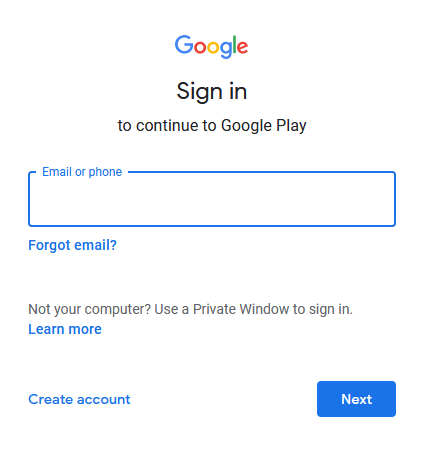
(6) Select and play the movies that you have purchased.
(7) Now, click on the AirPlay icon at the top.

(8) Select your Apple or AirPlay-compatible TV from the list of devices.

(9) Now, you can start streaming the content from your MacBook to your AirPlay-compatible TV.
Note: It is possible to AirPlay Google Chrome Browser and thereby access the browser tab on your Apple TV or AirPlay-compatible TV.
How to AirPlay Google Play Movies on Android TV
(1) Turn on your Android TV and enable the AirPlay feature.
(2) Connect your Android TV and iOS device to the same WIFI network.
(3) Swipe down from the right corner of your iOS device to open the Control Center of your iOS device.
(4) Tap on the Screen Mirroring option.
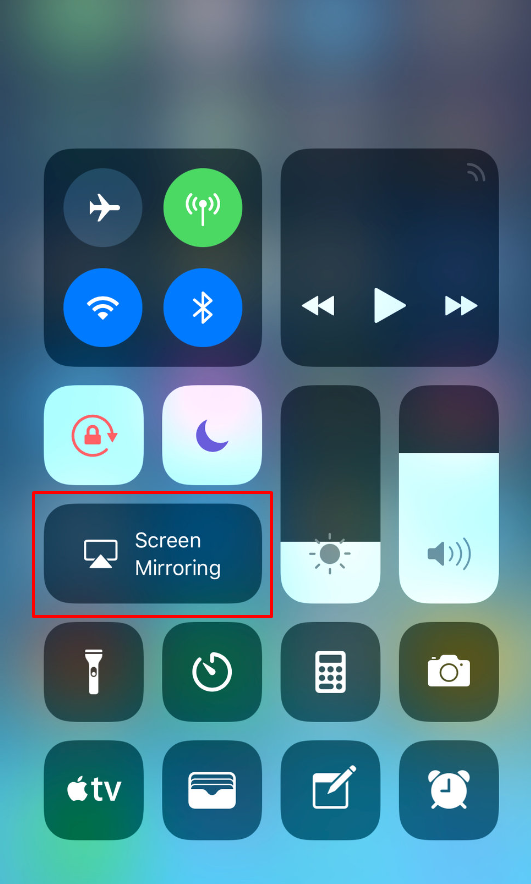
(5) Select your AirPlay-compatible TV from the list of devices.
(6) Launch the Google Play Movies and play your favorite content.
(7) Start streaming the content from your Apple or AirPlay-compatible TV.
Frequently Asked Questions
You can watch a few movies for free on Google Play Movies. But most movies can be streamed only when you have purchased the movie.
To AirPlay Google photos
Connect your iOS and TV to the same WIFI network >> Launch Google Photos >> Click the AirPlay icon >> Select your AirPlay-compatible TV >> Start Casting.

