Being a sports fan, I couldn’t take it easily when AirPlay was not working on the ESPN app. I called 1 (800) 727-1800 and reported the ESPN AirPlay streaming issues to the Customer Support executive. It was quite a long conversation, lasting for around 20 minutes, as I followed the DIY fixes guided by experts. In addition to fixes, they also explained the preventive measures.
In this article, I will teach you the workarounds to resolve the AirPlay not working on ESPN issue.
Why is AirPlay Not Working on ESPN
- ESPN servers may be down because of server crash.
- When the ESPN app or your Apple device runs with an outdated version.
- If the AirPlay receiver and iPhone/iPad/Mac are not connected to the same WiFi.
- Due to a slower connection or unstable internet.
- You can’t use AirPlay until you disable the VPN connection.
- Your AirPlay receiver and Apple device are far from each other.
- If there is an issue with the WiFi router or Firewall blocks AirPlay.
How to Fix AirPlay Not Working on ESPN
The following troubleshooting methods will help you to fix ESPN AirPlay if it is not responding. The same fixes will help you resolve ESPN AirPlay Not Working on LG TVs and Samsung TVs.
Check Device Compatibility
If you cannot connect your device with AirPlay, it is due to a device incompatibility issue. Before you install the app on your smartphone, check if your TV is AirPlay 2-compatible. Alongside this, connect your AirPlay receiver to the same WiFi network as your Apple device.
ESPN+ is compatible with AirPlay on the following devices.
- Apple TV (3rd generation)
- Apple TV (4th generation or later) running tvOS 12.0 and up.
- AirPlay 2-enabled TV
Check WiFi Network
AirPlay only works if your Apple device and AirPlay receiver are on the same WiFi network. If you have a slow bandwidth or unstable internet, you must address the WiFi router and fix it immediately. While using AirPlay, disconnect unwanted devices connected to this WiFi network, which will cause a slower connection.

Tip: Turn off the Airplane mode on your iPhone, iPad, or Mac to AirPlay ESPN on the device.
Restart WiFi Router
If you identified the problem from the WiFi router, restart the router instantly. As a result, you will experience stable internet connectivity as it clears the unexpected errors that occur within it. Ensure you have at least 5-10 Mbps to stream ESPN HD content without interruptions. Visit fast.com from your device to test the internet speed. Now, check if ESPN is not working on the AirPlay issue gets fixed.

Check for ESPN Server Outage
Even though your WiFi is stable, it is impossible to stream ESPN in case the servers are down. In this case, you will see a black screen instead of the selected content. To know whether the ESPN website is working or not, go to the Downdetector website and see the outage report of the ESPN app.

Try Closing Background Apps
Sometimes, the ESPN app’s performance might go down if you are using apps in the background. The background apps may consume more internet than the ESPN app, and thus, you can’t AirPlay the content to your Apple TV. Hence, we suggest you close the background apps before you AirPlay.
Check Security Settings
If you have enabled strict Security settings, it might restrict access from AirPlay. As the AirPlay settings are available in the HomeKit Settings, check whether you have enabled the necessary settings and permissions for AirPlay. If the ESPN app AirPlay is still not working, switch to the next troubleshooting steps.

Update the ESPN App
It is necessary to update your device to get new features occasionally. It will improve the app’s performance and protect it from unknown errors. To update the ESPN app on iPhone or iPad, go to the App Store. Search for ESPN and select the app. If it shows any update, click Update to get the latest version. After that, open the ESPN app and check whether AirPlay is working.
Update Apple TV or Smart TV
You must update the Apple TV or Smart TV after updating your iOS device. Open Settings on your Apple TV and click on System. After that, select Software Updates → Update Software. Lastly, tap Download if there is any update available. Don’t turn off your Apple TV until the update is over and restarts. Later, connect your Apple TV and iOS to the same WiFi network and use AirPlay.

Uninstall and Reinstall the ESPN App
Sometimes, a bug on the ESPN app will cause AirPlay to stop working. This is unusual, but it may happen anytime. Therefore, uninstalling and reinstalling the ESPN app is the only solution to this error. Reinstall the ESPN app from Apple’s official App Store. Later, check if you can AirPlay ESPN to Apple TV or Smart TV.
Reset Apple TV
If the above fixes don’t work, it is recommended to reset the Apple TV to fix AirPlay not working. Go to Settings on your Apple TV and select the System option. Further, choose Reset and tap Reset again to confirm. It will erase all the data and change Apple TV to its default settings. Afterward, install the ESPN app and see whether you can AirPlay it to your TV.
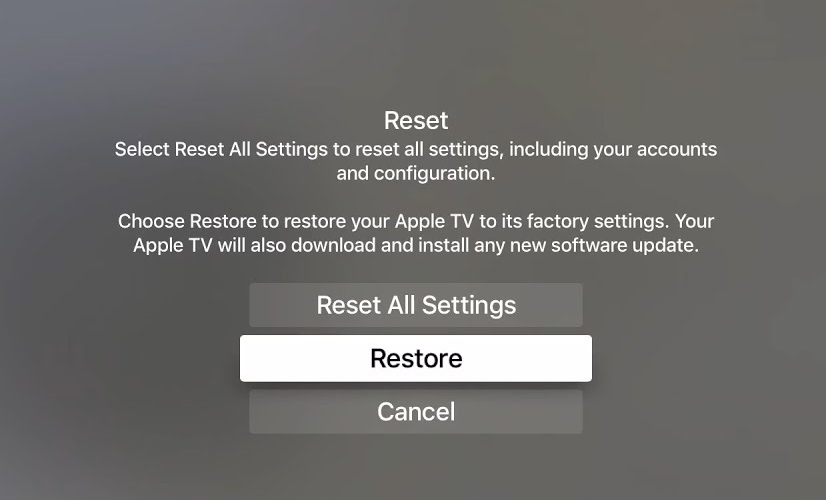
In addition to the above fixes, you shall turn off the VPN to check if the issue gets fixed. The above fixes will help you resolve the YouTube AirPlay not working issue.
Contact ESPN Support
If none of the techniques work, finally you can contact the ESPN Customer Support website. Then, click the FanBot icon at the bottom right to chat with a Live Agent. Remember, you can initiate a chat only between 09:00 AM to 12:00 AM ET (7 days a week).
Frequently Asked Questions
If you have turned on silent mode on your Apple device, you may not hear any sound while ESPN AirPlay is on. Also, change the TV output to a speaker to fix audio issues.
Yes. You can AirPlay ESPN from iPhone or Mac to Apple TV in HD quality. Ensure you have a high internet speed to watch the content without interruptions.
If AirPlay keeps disconnecting, it is due to the auto-lock feature on your device. Disable the auto-lock feature to fix the issue.
If you see a black screen on AirPlay, it means that the ESPN app runs with lack of RAM. Close the unused apps running in the background to fix the issue.

