LG offers a user-friendly interface to help people ensure a smooth multi-screening experience. But it does not work all the time as you think. People have been experiencing problems while performing miracast such as screen freezing, disconnecting, buffering, etc. There are other reasons for LG TV screen mirroring not working, but do not worry anymore.
We have listed the specific and general fixes to help you out. All you need to do is identify the root cause and try the recommended fix to get it done. This will resume your screen sharing, and you can continue enjoying the streaming without any disputes.
Causes for Screen Mirroring Not Working on LG TV
Here are the factors why screen mirroring is not working on an LG TV.
- Incompatible Smart TV
- Poor/unstable network connection
- AirPlay is not enabled properly
- Streaming copyright-protected content
- Bluetooth interruption
- Outdated device software
- Hardware malfunctions
Fixes for Screen Mirroring Not Working on LG TV
For the above causes, you can follow the troubleshooting techniques to eradicate the LG TV screen share not working on Android, Windows, or Apple devices.
Change TV Mode to Mirroring
Changing your input mode is an essential factor if you are unable to screen share. You cannot undergo the screen mirroring process if you are on HDMI or any other mode.
1. Press the Inputs key on your TV remote.
2. If you don’t find the button, Go to Settings and select the Inputs or Sources option on your LG TV.
3. Click on the Screen Share option appearing on your screen.
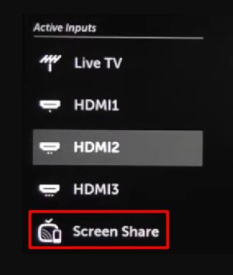
4. Now, you can start mirroring your screen from your preferred devices.
Try Re-Pairing your Device
Re-pairing your device can help to fix the screen mirroring issue on your LG TV. You can either try to re-pair or delete the pairing history to resolve the glitch.
1. Select Device Connector on the home screen of your LG TV.

2. Choose the device that you wish to pair with your TV.
3. Hit the Screen Share option and click Start.
4. Select Delete Pairing History and start casting your content.
5. The device will ask you to repair it once more to start sharing the content.
Disable the Firewall
A firewall is a security system that controls the network traffic and may sometimes breach the content while undergoing screen sharing. So it is advisable to disable the firewall before screen mirroring your content from PC to LG TV.
1. Turn on your PC and go to the Settings menu.
2. Search for Firewall & network protection using the search bar.
3. Choose the Domain network option and disable Microsoft Defender Firewall.

4. Hit the Yes button and follow the same steps for disabling Private Network.
5. Now, mirror your screen to display the content on your LG TV.
Check for Device Compatibility
Checking device compatibility is the primary thing you must remember before trying the screen mirroring feature. The devices you are using may not support the screen mirroring to display the content on LG TV. Therefore, checking whether your Android/iOS/PC or Mac supports the screen mirroring feature is necessary. Check your device’s specifications to ensure it is compatible with screen mirroring.
Check the Network Connection
The foremost step to be followed regarding screen mirroring is connecting the devices to the same WiFi network. If the network connection is unstable, you may face interruptions while screen-sharing the content. If you use a LAN Network, ensure the cables are well connected to the part. You can also test your internet speed with the help of SpeedSmart to know how far the connection is reaching your devices.
Enable AirPlay on your LG TV
AirPlay needs to be enabled on your LG Smart TV to screen share content from various devices. Follow the below steps to fix the AirPlay not working on the LG TV issue.
1. Turn On your LG Smart TV and press the Home button on your LG TV remote.
2. Navigate to Home Dashboard and hit AirPlay.
3. Select the Apple AirPlay Settings menu.
4. Click on the AirPlay option to turn it On.

After enabling AirPlay, you can screen mirror your iPhone to an LG Smart TV.
Check for Copyright Content
Applications like Netflix prohibit you from viewing the content on your TV. Even though you have enabled the AirPlay option on your LG Smart TV and connected your device, your content will not be displayed on the big screen. It appears to be black or displays a message that it is restricted. In this case, you cannot use multi-screening to switch the content from the device to the TV. You can try some other platforms to stream the content.
Disable Bluetooth and Restart
If the Bluetooth on your device is turned On, there will be some disputes while screen-casting your content. WiFi and Bluetooth are wireless connections so it may slow down the process. Disabling the Bluetooth on your device is a must to ensure smooth streaming. Turn off the Bluetooth and try restarting your LG TV. To do this, press and hold the power button on your LG TV remote for 10 seconds to fix the minor bugs interrupting your screen mirroring.
Update the Software
Devices should stay up to date to give quality performance. To make this possible, you must keep an eye on updating your software to the latest version. The software update option is available on most devices inside the Settings menu. To update the software on your LG Smart TV, follow the steps below.
1. Turn on your LG TV and connect it to a strong WiFi.
2. Go to the Settings menu and hit the All Settings menu.
3. Select Support and click on the Software Update option.
4. Hit Check for Updates to see the available updates.

5. Click Download and Install to update the LG TV software.
6. Wait some time and restart your LG TV to reflect changes.
Check for Hardware Malfunctions
If you use an HDMI cable or any other LAN network to screen mirror without WiFi, you must use the proper cable. If the cable gets damaged, it will not transmit the signals properly, leading to malfunction. So, it is necessary to check for damaged wires as it will interrupt your connection. This, in turn, will create an issue while screen mirroring from Android to your LG TV. Replace the cable with a new one if the old one appears damaged.
Reset LG TV
After performing all methods, you can factory reset your LG smart TV to its factory defaults to fix the issue. Performing a factory reset will erase all the data stored on your device, so back up the sensitive data before that.
1. Turn on your LG smart TV and press the Home button on your remote control.
2. From the Home menu, choose All Settings.
3. After that, navigate to the General option.
4. Scroll down and choose System.
5. Finally, click Reset to Initial Settings and confirm the reset.

After a successful reset, you can try screen mirroring the content from your smartphone or PC.
Contact LG Support
Finally, if none of the methods helps fix the issue, you can contact LG Customer Support for help. The experts will guide you in resolving the screen mirroring issue on your LG TV.
FAQ
The primary fix is to check your internet connection and ensure your screen-casting devices are connected to the same WiFi network.
To reset your LG TV to factory settings, Go to Settings → All Settings → General → Reset to Initial Settings to complete it.
Yes. It controls HDMI-compatible devices, and it disturbs screen sharing. Turn it off by visiting Settings → All Settings → Connection Settings → Quick Start/Simplink (HDMI-CEC) → Off.
The main reason for screen mirroring not working from iPhone to LG TV is an unstable WiFi network. So, ensure your iPhone and LG TV are connected to stable WiFi.

![Is Screen Mirroring Not Working on Your LG TV? [Try these Fixes] Screen mirroring not working on LG TV](https://airplayguru.com/wp-content/uploads/2023/08/screen-mirroring-not-working-on-lg-tv.png)