What We Know
- AirPlay from iPhone/iPad: Open Spotify → Play a song → Click Connect → Select AirPlay or Bluetooth → Choose Apple TV → Stream the song.
- AirPlay Spotify from Mac: Open Spotify → Play a song → Tap Connect → Select AirPlay or Bluetooth → Tap Apple TV (or) AirPlay 2-enabled TV → Stream the song.
- AirPlay Spotify to HomePod: Enable Transfer to HomePod → Connect HomePod and iOS device to same WiFi → Open Spotify → Tap Device → Select AirPlay or Bluetooth → Choose HomePod → Stream the song.
Spotify has native AirPlay 2 support, which lets you stream high-quality songs and podcasts. This way, you can listen to your favorite playlists on an AirPlay-enabled speaker and other compatible device. The app features a Spotify Connect feature that allows users to play music files on the desired device easily. You can even remotely control listening on the connected device.
This article explains how to AirPlay Spotify from an iPhone, iPad, and Mac.
How to Enable AirPlay on Apple TV
1. Navigate to the Settings on your Apple TV using the remote.
2. Move down and select AirPlay.
3. Using the remote, turn ON AirPlay on your Apple TV.

How to AirPlay Spotify From iPhone/iPad to Apple TV / Smart TV
Ensure your Apple TV and iPhone/iPad are connected to the same WiFi network.
1. Install the Spotify app on your iPhone or iPad from the App Store.
2. Launch the Spotify app and log in with your account if prompted.
3. Play a song or podcast you want to stream on your Apple TV.
4. Click the Connect icon available at the bottom.

5. Select AirPlay or Bluetooth from the options displayed.
6. Choose your Apple TV from the list of available devices.
7. With these steps, you can seamlessly enjoy Spotify on your Apple TV.
Once connected, you can stream songs on your Apple TV via AirPlay. But turn off the AirPlay on your iPhone when not using the app.
How to AirPlay Spotify From Mac to Apple TV / Smart TV
Ensure your Mac and Apple TV are connected to the same WiFi network.
1. Download Spotify for your Mac from the App Store.
2. Once you have installed the app on Mac, launch it.
3. Log in to the Spotify account using the associated credentials.
4. Next, go to your playlists or album podcasts and click on them to start playing.
5. You can see the Connect icon on the media player. Click on it.

6. Next, click More Devices and select your Apple TV or AirPlay 2-compatible TV from the list of available devices.
Finally, you can stream the music on Apple TV from Spotify using a Mac. But turn off AirPlay on Your Mac when not using the app.
Note: If you have Apple TV 4th Generation, you can install the Spotify app from the App Store.
How to AirPlay Spotify to HomePod
Before going ahead, you must first enable Transfer to HomePod option on your iOS device.
[1] Go to Settings > General > AirPlay & Handoff from your iPhone or iPad and turn on Transfer to HomePod.
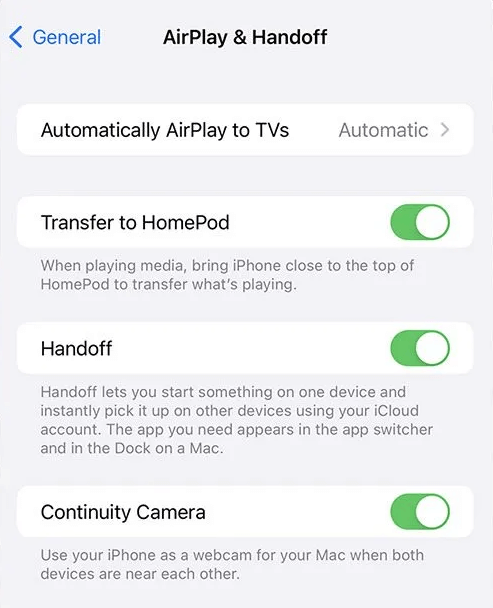
[2] Now, open the Spotify app.
[3] Play a song of your choice.
[4] Tap on the Device icon.
[5] Select the AirPlay or Bluetooth option.
[6] Choose your HomePod speaker and stream the music on your HomePod speaker.
Similarly, connect the Homepod and Apple Watch using AirPlay and control the Spotify music on your watch.
Fixes for AirPlay Not Working on Spotify
If AirPlay is not working on Spotify, it may be due to device incompatibility, unstable internet, etc. Sometimes, streaming might be interrupted by an outage in the Spotify server. We recommend users try these workarounds in case of problems.
- If AirPlay has a black screen, restart your Apple device to fix the issue.
- Ensure you have an AirPlay 2 compatible TV to make it work.
- Ensure your TV and the AirPlay receiver are connected to the same WiFi network.
- Check your internet connection or restart your WiFi router to improve the internet speed.
- Update your Apple device and the Spotify app to the latest version.
- Make sure to keep your Smart TV and your Apple device in a closer range.
Frequently Asked Questions
It is due to technical issues. Check our guide on the no sound on AirPlay and follow the workarounds to resolve the issue.
If AirPlay shows a black screen on Spotify, it is due to technical glitches, outdated firmware, etc.

