Oculus Quest 2 is one of the popular VR headsets to bring your game to reality experience. If you wish to stream the game on a big screen, you can use wireless streaming options like Cast and AirPlay. Unfortunately, the AirPlay feature is not available on Oculus Quest 2. Hence, you can cast the VR screen to other devices from your headset and Mobile.
Oculus Quest 2 Cast – Compatible devices
You can cast Oculus Quest 2 only to the following devices. If not you will be struck with the image on the headset and not be able to view the whole game.
- Phone or Tablet
- Laptop or Desktop Computer
- Google Chromecast
- Google Nest Hub
- Nvidia Shield
- Nvidia Shield TV
- TV with built-in Chromecast feature
How to Cast Oculus Quest 2 to TV Without Chromecast
This method works only if your TV has Chromecast built-in feature.
1. Connect your Oculus Quest 2 and the device you wish to cast to the same WiFi network.
2. Press the Oculus button on your right-hand controller.
3. The Home menu would pop up.
4. Select the Share option from the menu and Tap on Casting.

5. From the pop-up window choose the Device you wish to cast to.

6. Click Next to complete the process.
You will get a Casting Started notification on the TV when the streaming has begun.
Note: If you like watching gameplay on a big screen, you can AirPlay Games from an iPhone or Mac
How to Cast Oculus Quest 2 from Mobile
1. Install the Meta Quest app on your mobile from Playstore or App Store.
2. Connect your Mobile and the device to cast on the same WiFi network.
3. You can Sign up with your Facebook account or create a new Oculus account, both are free of charge.
4. Tap on the Cast icon at the upper right corner of the screen.

5. Allow all permissions to scan for other devices.
6. Select your Device to cast from the Cast To box that appears at the bottom of the screen.
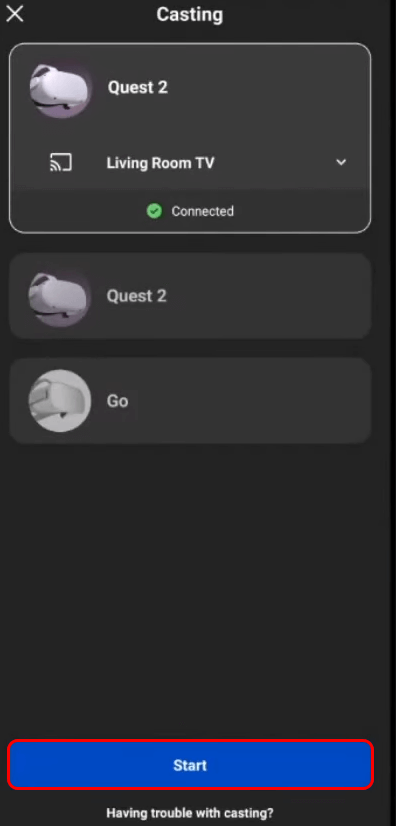
7. Click Start to initiate casting.
How to Cast Oculus Quest 2 to PC
1. Open the web browser on your PC and go to the Oculus casting page.
2. Log in to your Oculus account.
3. Turn on your headset and press the Oculus button located on your right-touch controller.
4. On the Home menu select Camera.
5. Then tap on the Cast option and choose Computer.
6. Click Next to process casting.
Once connected, view your Oculus screen on your PC.
How to Stop Casting Oculus Quest 2 from Headset
1. Press the Oculus button on your right-hand controller.
2. Select the Share option from the Home menu popped up.
3. Click on the Casting option.
4. Tap Stop Casting from the Pop-up menu.
How to Stop Casting Oculus Quest 2 from Mobile
1. Launch the Meta Quest app on your Mobile.
2. Tap on the Cast icon.
3. Click the Stop Casting option.
FAQ
Yes, you can share your game with up to 2 people on a single Oculus device.
Yes, if you cast Oculus to Google Chromecast Ultra, the video will stream on 4K and HDR.
No, it is impossible to AirPlay Oculus Quest 2 to Roku TV or any device.

